Does your iPhone sound like every other iPhone? Does it play the default Waves ringtone, causing everyone nearby to pull out their own phone and see if it’s the one ringing?
Time to stand out from the crowd! You can create an unlimited number of custom ringtones for your device, using a virtually unlimited number of sources: songs, sound effects, MP3 files, you name it.
Here’s a rundown of your options:
Option 1:

You know you can buy apps, music and movies from the iTunes Store, but did you know it sells ringtones as well? It’s not immediately obvious if you don’t know where to look.
Open the iTunes app on your phone, tap More (bottom right corner) and then tapTones. Voilà! A whole section devoted to ringtones.
Many of these are songs, but if you tap the Genres button and scroll down to the bottom of the list, you’ll see categories including Dialogue and Sound Effects. That’s where you can score ‘tones like R2-D2 beeping and booping, a T-Rex roar from “Jurassic Park,” and spoken-word clips from all manner of movies and TV shows. You can tap the thumbnail for any ringtone to hear a sample.
iTunes’ ringtones sell for 99 cents or $1.29. When you tap to buy one, you’ll see options including Set as Default Ringtone, Set as Default Text Tone (for text messages, naturally) and Assign to a Contact. You can, of course, modify any of these options later on, as well as tap Done to complete the setup later.

This is the major advantage to spending money on ringtones: They’re automatically added to your phone, right on your phone, no conversion or hoop-jumping required.Option 2: DIY ringtones
If you’d rather not spend any cash, however, or you want music or sounds not available through iTunes, consider the DIY approach.
Here’s a great example. For my money, there is no better ringtone you can have for your phone than this. YouTube is really the only place to find it (and any number of other clips, sound effects, etc.). Thankfully, it’s fairly easy to convert any YouTube video to a ringtone:
Step 1: Copy the YouTube URL to your clipboard.

Step 2: Head to YouTube-MP3.org, paste that URL into the text field and click Convert Video. When the conversion is done, click to download the MP3 file to your PC. (Note: There are any number of services that can turn YouTube vids into MP3 files. This one is quick, easy and blissfully free of ads.)
Step 3: Now we need to convert that file to the ringtone-friendly format M4R. For this, we’re going to hit up another site: Free Ringtones. In the Upload MP3 area, click Browse, find the newly downloaded MP3 file and then click Open. (There’s also a YouTube option here that would seem to obviate all of Step 2, but in my tests the function didn’t work.)

Step 4: Once the upload is done, use the sliders to choose (and preview) the snippet you want turned into your ringtone. You can also change the category and title and enable or disable the fade-in/fade-out options. With all that done, click Create Ringtone and wait a few seconds for the process to complete. When it does, click Download for iPhone.

Step 5: Now you have an M4R file that needs to make its way to your iPhone. If you don’t typically sync your phone with your PC, well, you’ll need to. Run iTunes and press Ctrl-8 to switch to My Tones view. Now drag and drop your ringtone file(s) to the iTunes window.

Step 6: Finally, connect and sync your iPhone. It may be necessary to click the Tones option for your iPhone and enable Sync Tones, then sync again. But when you’re done, now you should be able to venture into Settings >Sounds > Ringtone choose your new tones!
By the way, you can accomplish the same thing with any MP3 file (i.e. not just YouTube-sourced MP3s) just by skipping right to step 3 — great if you have, say, a library of songs or sound effects to draw from.
It would be nice if you could skip the last two steps as well, but I haven’t found an easier way to load ringtone files on my phone. Also, there are lots of apps that convert MP3 files stored on your iPhone into ringtones, but you still have to copy them back to your PC and manually sync them back to the phone. If you know of a faster solution, by all means share it in the comments!
And, of course, share your nomination for the world’s best ringtone. You already know my favorite, but a close second is the Minions’ “Bee do bee do.”
Source:http://www.cnet.com/how-to/create-custom-ringtones-for-your-iphone/
Additionad Tips:
To make your party more distinguished and unique this Halloween, it’s necessary to prepare some funny and spooky Halloween party songs that let your party buddy sing along, dance to or even act out from the music. In fact, there are many Halloween party playlists claiming that they have the best Halloween party songs for kids and adult. But such songs for Halloween-themed party usually come with single theme. Here, we will show you how to make the Top Ten Halloween Party Songs for your ringtones to your iPhone (here, we take the iPhone 6s/6s Plus as example).
Here, Pavtube Video Converter Ultimate enables you to download Halloween movies and music videos, spooky songs, etc from YouTube, Facebook, etc 300+ video music sharing sites in minutes and transfer to iPhone, iPad, iPod compatible format like MP3, AAC, iPhone Ringtone for playback on the move. Free download it now to make personalized iPhone 6s and iPhone 6s Plus ringtone and do conversion.
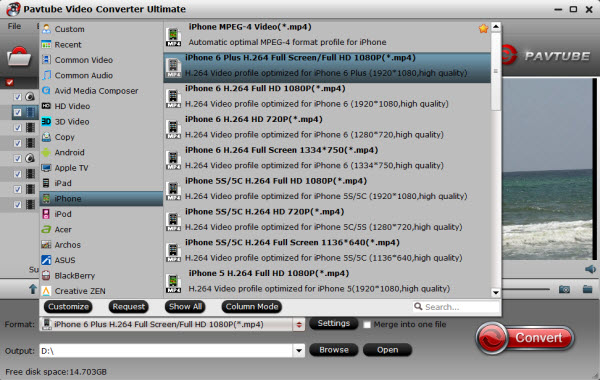
After that, you can sync your song to iPhone 6s/6s Plus via iTunes with ease. Make your iPhone ringtones special at the up-coming 2015 Halloween. (Wanna play MP3 M4R as ringtone for iPhone? Read here) Therefore, you can enjoy these music during Halloween party without time limitation.









Leave a Reply
You must be logged in to post a comment.