GoPro HD Hero (like HERO2, HERO3, HERO 4, etc) are affordable high performance wearable cameras to record sporting and other activities. As the old version, GoPro HD Hero4 records video in H.264 codec, .mp4 file format. However, there are some problems such as not showing the video but audio only, unsupported file type when playing & editing GoPro Hero4 video in Adobe, especially in 4K. The below tutorials will show you the best way to import and edit GoPro HD (Hero2, Hero3, Hero4) Footage in Sony Movie Studio Platinum 12/13 by transcoding GoPro .mp4 to Sony Movie Studio editing-friendly format.

Since the GoPro MP4 file type is a compressed output format and not an ideal editing format. You’d better change mp4 files to mpeg-2, avi or wmv format for Sony Movie Studio editing. To , you need to use another program to transcode GoPro MP4 footage into a usable format for Sony Movie Studio. Here, Pavtube iMedia Converter for Mac is the best choice for you, which works as an excellent GoPro Video Converter app. Here is the review.
It supports converting all GoPro camera MP4 files from GoPro Hero4/Hero3/Hero2 to Sony Movie Studio, Premiere Elements, Premiere Pro, Final Cut Pro, iMovie, Avid Media Composer with fast encoding speed and without quality loss. Well, if you meet the incompatible issue on your Windows, please turn to Pavtube Video Converter Ultimate to resolve it. Just download it and follow the simple guide to achieve your goal.
Free Download GoPro Video Converter for Mac:
Other Download:
– Pavtube old official address: http://www.pavtube.cn/imedia-converter-mac/
– Cnet Download: http://download.cnet.com/Pavtube-iMedia-Converter/3000-2194_4-76177788.html
Steps to convert GoPro Hero2/Hero3/Hero4 MP4 to Sony Vegas Movie Studio acceptable format
1. Import MP4 files
Run the MP4 to Sony Movie Studio Coverter; click the Add button to load .mp4 files from GoPro HD Cameras to the program. You can also directly drag the video files into the program directly.
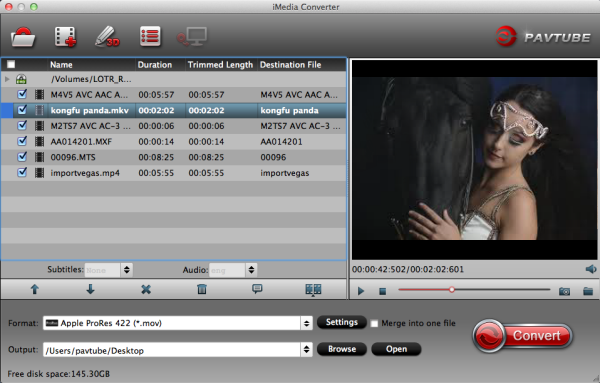
2: Choose WMV or MPEG-2 as the output format
Click “Format” bar to determine output format. Follow “Adobe Premiere/Sony Vegas” and select “MPEG-2(*.mpg)” as the output format. Besides, you can also choose WMV (VC-1) (*.wmv) if you want to get a relatively smaller output file.

Tips: By clicking the Settings button beside Profile, you can adjust the output video/audio resolution, frame rate, bit rate, etc. to customize the output files to get the best quality you want.
3: Start GoPro MP4 video conversion
Simply click the Convert button to start converting GoPro HD MP4 to Vegas Movie Studio friendly video formats. Within several minutes, you can find the converted file on your computer by clicking the “Open” button. And then you can import the converted GoPro Hero2/Hero3/Hero4 MP4 files to Sony Vegas Movie Studio 13/12/11/10 easily.
Additional features of the GoPro to Sony Movie Studio Converter:
1. Settings- Click it to customize audio and video parameters Video Codec, bit rate, frame rate, Audio codec, sample rate, audio channels. Notice that you can not “convert up” video quality.
2.Editor (next to “Add” icon) – Click to set add watermark, deinterlace, trim, crop, etc.
3. If you want to smoothly edit GoPro Hero4 footage in Final Cut Pro X or FCP 7/6, you just need to choose the “Final Cut Pro > Apple ProRes 422 (*.mov)” as output format; For iMovie, select “iMovie and Final Cut Express -> Apple InterMediate Codec (AIC) (*.mov)” in the second step; For Avid Media Composer, choose “Avid Media Composer > Avid DNxHD(*.mov)” as output.
Soon after the conversion is finished, just click “Open” button to get the convert GoPro Hero2/Hero3/Hero 4 MP4 files for editing in Sony Vegas Movie Studio perfectly.











Leave a Reply
You must be logged in to post a comment.