H.265 will surely become the mainstream video codec and format for Apple, or even other mobile device, and Windows. For H. 265 has competitive advantage compared with other video formats like H.264. HEVC/H.265 enables to double the data compression ratio compared to H.264/MPEG-4 AVC at the same level of video quality.
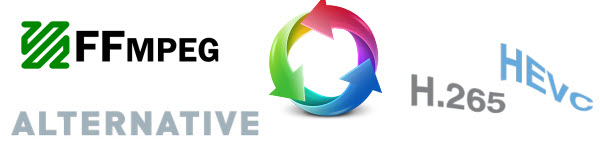
The good news for Linux users is that the H.265 codec is available in the popular encoding suite “ffmpeg.” Although ffmpeg probably exists in your distro’s repositories, it might be out of date or it might not have support for H.265 compiled in. The easiest way to get the latest and most functional version of ffmpeg is to download the statically linked builds.
How to Encode H.265 Video Using ffmpeg on Linux
Download either the 32-bit or 64-bit .tar.xz file. If you are unsure which one to download, then use the 32-bit one. In the directory where you downloaded the file, run the following command to unpack the archive file:
tar xvf ffmpeg-2.4-32bit-static.tar.xz
Where “ffmpeg-2.4-32bit-static.tar.xz” is the name of the file you downloaded.
This will create a directory called something like “ffmpeg-2.4-32bit-static”. In that directory are the “ffmpeg” and “ffprobe” binaries (along with a couple of other binaries). To encode a video in H.265 format, use the following command:
./ffmpeg -i video.mp4 -c:a copy -c:v libx265 video-h265.mp4
The -i parameter specifies the input video file, in this case “video.mp4″. ffmpeg can decode a whole variety of video formats including .avi, .mp4 and .mov.
The -c:a copy parameter tells ffmpeg to copy the audio stream from the original file directly into the output file. While -c:v libx265 tells ffmpeg to encode the new video file in H.265 format.
The last parameter is the desired file name of the H.265 encoded output. ffmpeg can create .mp4, .mov and .mkv files with H.265 encoded video.
Once the encoding has finished, look at the file size of the two videos; you should see a significant decrease in the file size of the H.265 encoded video:
ls video.mp4 video-h265.mp4
To check to see that the file has been encoded correctly, use the ffprobe command like this:
ffprobe video-h265.mp4
The output will show that the video stream (probably stream#0) is encoded using hvec, i.e. H.265. The audio stream will be encoded in whatever format was used in the original file as it was just copied across from one to the other.
If you have any questions about ffmpeg itself, there is a vibrant community with mailing lists, IRC channels and forums.
FFmpeg Alternatives: Encode H.265/HEVC videos on Windows 8.1/8/7/XP
FFMPEG is a refined piece of software, but is there a simpler and easier to use H.265 video converter that is less cumbersome to use as a viable alternative to FFMPEG? The short answer is yes. The latest updated Pavtube Video Converter Ultimate comes as a handy FFmpeg alternative to help you encode H.265/HEVC videos, decode H.265/HEVC videos and edit H.265/HEVC videos. It is simple and easy to use and highly dynamic. It can convert video files of any size and supports high definition and 3D formats for conversion too. Learn more upgrading info here.
Hot News!!! For Windows >> Pavtube Software has been updated to Version 4.9.0.0 for All Windows 10/8.1/8 users to support newest NVIDIA CUDA & AMD APP technology in video decoding to improve performance and ensure users much faster conversion speed than ever before when coping/ripping/converting DVD/Blu-ray, since more CPU resources are spared because of NVIDIA CUDA’s harnessing the power of GPU and AMD APP’s co-using of GPU and CPU.
What’s New
- New version: v4.9.0.0 (12.20 2016 )
- Support newest NVIDIA CUDA & AMD APP technology to accelerate video encoding/decoding by both H.264 and H.265/HEVC codec.Note: H.265 CUDA depends on whether your computer is geared up with H.265 encoding capable graphics card. Please refer to the document on official website of nvidia: https://developer.nvidia.com/nvidia-video-codec-sdk
- Further added support for latest Blu-ray MKB v62
- Improved handling for location seeking issues on BD and some VOB files
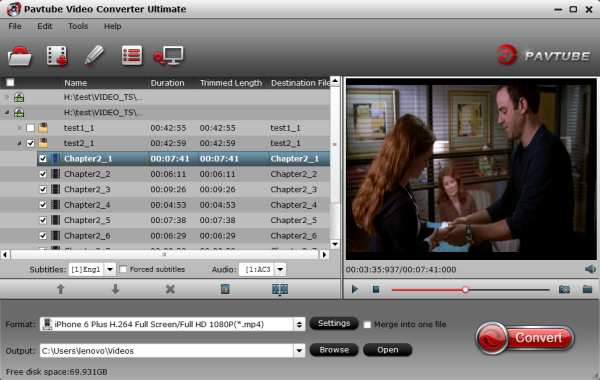
How to Convert H.265/HEVC videos with This FFMPEG Alternative
Pavtube Video Converter Ultimate can do many things for you. Here we ‘ll just take converting H.265/HEVC videos on Windows 8.1/8/7/XP for example. Please read it below.
Step 1: Simple drag and drop your video into this application. Its feature of supporting batch conversion lets you import more than one file into the converter.
Step 2: Click format bar and select the right format for your devices at the bottom of the interface.
Step 3: Start conversion by clicking the convert button on the lower right of the interface.
Pavtube Video Converter Ultimate wins over FFMPEG in many aspects. If you are interested in it, just have a try. Also learn how to rip Blu-ray and DVD into H.265 MP4 video with this tool.
Read More:









Leave a Reply
You must be logged in to post a comment.