Nowadays, iPad plays an important role in our life. We will write down things such as work schedule, phone numbers, events remembered suddenly and so on. We may lose these notes on iPad for unexpected reasons: iPad crashes, factory resetting, mistakenly deleted, etc.
The good news is that you can recover the lost notes on iPad air with iFonebox -a data recovery tool. IFonebox enables you to recover notes directly from iPad air or from iTunes backup. If you have no backup, you should recover notes directly from iPad air; if you have one, recover iPad air notes from iTunes backup is another choice. You are also allowed to preview and do some edit before you transfer it to iPad air.
Now, free download the iFonebox by clicking the icons below to have a try!
Part I: Recover notes directly from iPad air
Step1. Choose a recovery mode
Run iFonebox and connect your iPad air to the computer. You’ll see the window below. Then select “Recover from iOS Device” to scan data. 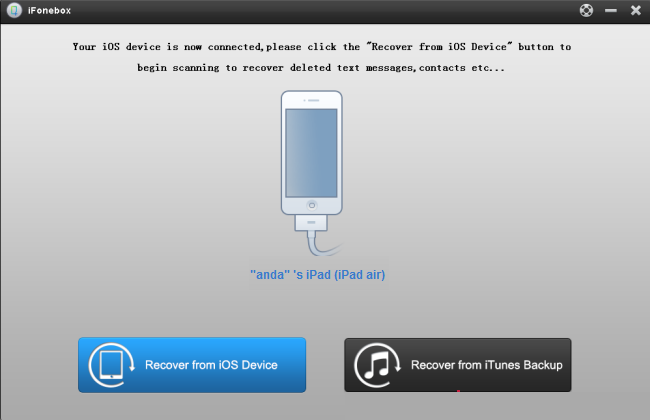
Step2. Preview and recover deleted notes
iFonebox will scan your iPad air automatically. Then you will see all of the data displayed in the interface. You can click “Notes” to preview all of your notes including the deleted one. Then, select the one you want to save them by clicking “Recover” bottom.
Note: If you want to separate deleted and existing ones, you can use the checkbox” Only display the deleted items”. 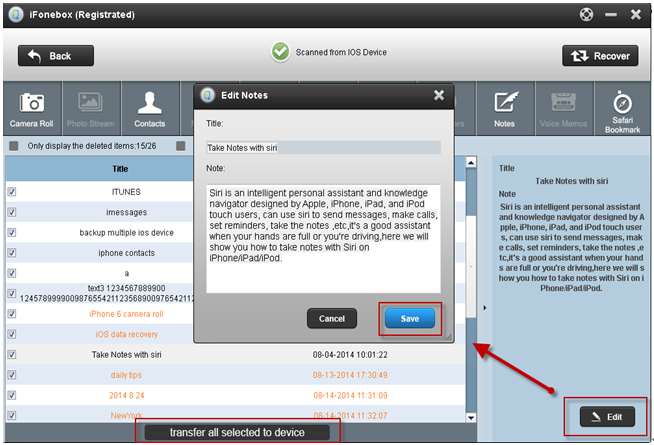
Step3.Recover deleted notes to iPad air
If you want to recover your deleted notes to your iPad air, just click “Notes” and preview all the notes in your device, including deleted. Then just click the “Transfer all selected to device” button on the bottom of the interface to recover all the deleted notes to your iPad air.
Tips: You could do some edit before transfer these notes to device. Choose one deleted notes, and click the” Edit “on the bottom right of the interface to edit the content of this note. Then choose “Save” to transfer the note back to
Part II: Recover notes from iTunes backup
If you have a backup, you can follow the steps below
Step1.Choose a recovery mode
Run iFonebox and you’ll see the window below. Then select “Recover from iTunes backup” to scan data. 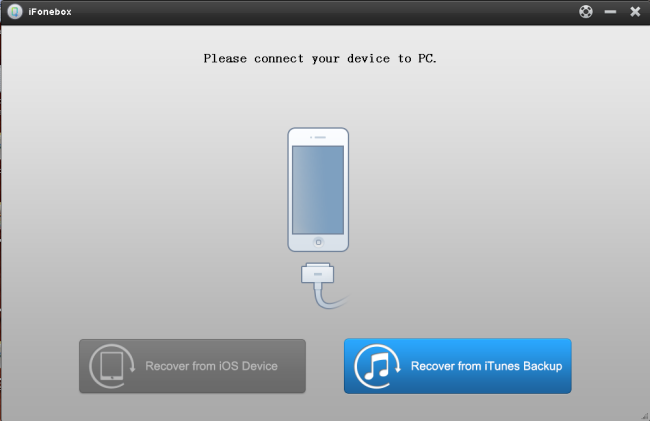
Step2.Select an iTunes backup for your iPad air
All of the iTunes backup you synced with this computer will be displayed. Just choose the one you need and click “Start Scan” bottom. 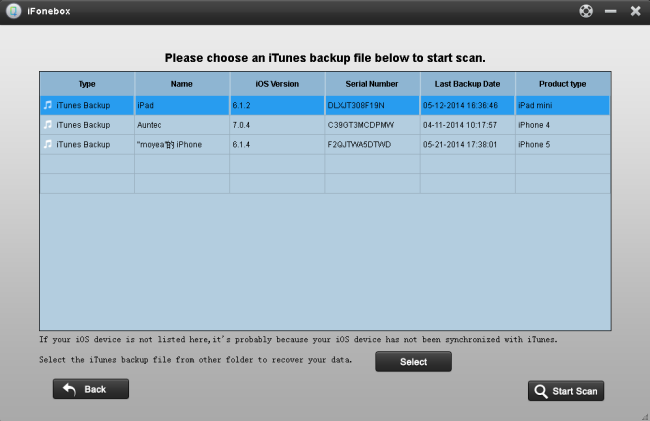
Step3.Preview and recover deleted notes
After scanning, you will see all of the data displayed in the interface. You can click “Notes” to preview all your notes including the deleted one. Then, select the one you want to save by clicking “Recover” bottom.
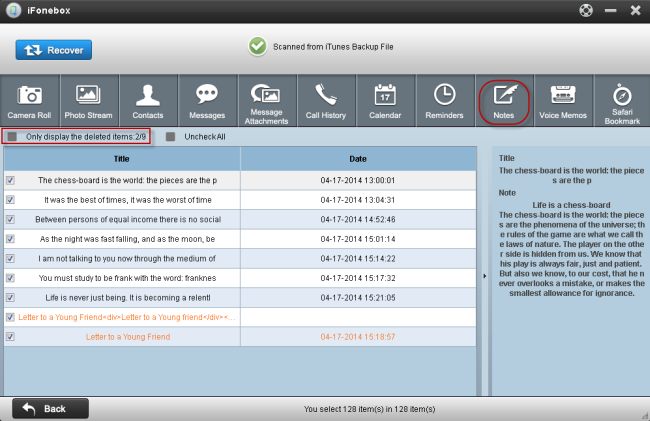
Note: If you want to separate deleted and existing ones, you can use the checkbox”Only display the deleted items”.
Wish you success to recover the lost notes on iPad air!




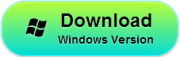
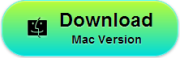





Leave a Reply
You must be logged in to post a comment.