
These Samsung Galaxy Tab S 10.5 and Samsung Galaxy Tab S 8.4. two tablets pair with a vividly colorful, razor-sharp screen and thin and light design and you no doubt will figure out that it’s amazing to play DVD on Samsung Galaxy Tab S. However, we all know that we can not playback the DVDs directly, because of DVD Encryption technologies, region codes, and other DVD protections, and Samsung Galaxy Tab S has no DVD drive, it is almost impossible to watch DVD video on Samsung Galaxy Tab S.
Here, we recommened you a best DVD to Galaxy Tab S converter from Pavtube software can solve this problem with few steps. This is a professional DVD Ripping Tool(Now, get 30% off with the Pavtube summer holiday special offer) you can still enjoy classic or hot DVD movies on Samsung Galaxy Tab S on the go without mobile DVD drive. This program is good at converting any DVD movies to all popular SD and HD video formats like AVI, MP4, WMV, MOV, FLV, MKV, 3GP, MPEG, TP, TRP, HD AVI, HD WMV, HD MOV, etc. as well as extract audio tracks or background music from DVD to MP3, M4A, WMA, AC3, OGG and much more.
Here, a step-by-step guide will show you how to rip and convert DVD to Galaxy Tab S tablet in just a few mouse clicks.
Note: The steps to convert DVD to Samsung tablet on Mac and Windows are the same. This guide uses the Windows version screenshots. Just make sure you download the right version. If you have some Blu-ray movies and wanna watch Blu-ray on Galaxy Tab S, please turn to Pavtube BDMagic .
Step 1: Install and run the top DVD to Galaxy Tab S Converter, and then load your DVD (DVD discs, DVD folders, ISO/IFO image) files. 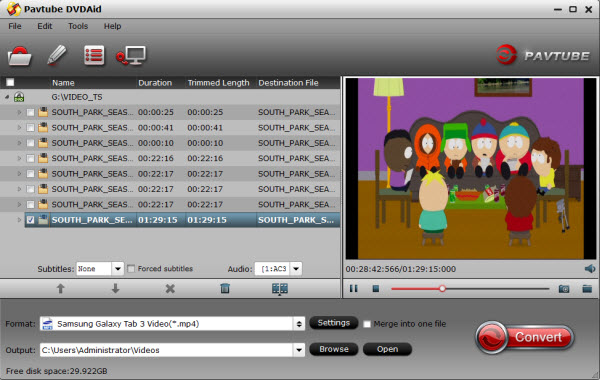
Tip: If you need to rip DVD with wanted subtitles and audio track, you can click the drop down menu after “Subtitles” and “Audio” to select your desired tracks.
Step 2: Choose output profile via clicking the Format bar. Here I recommend you select “Samsung > Samsung Galaxy Tab 3 Video(*.mp4)” as the export format. 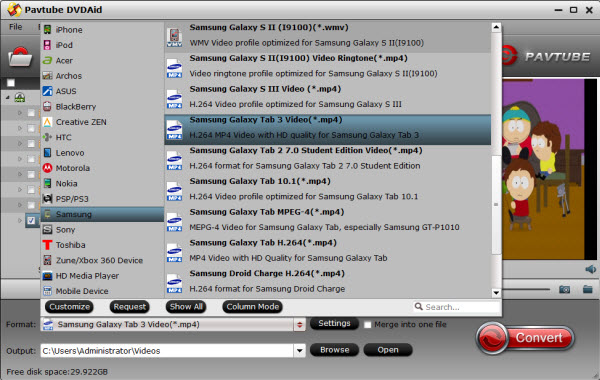
Tip: If you think the video size this not suitable for your Samsung tablet, you can first choose any one of the provided type, then change the settings. Please remember the file size (here, you need change the size as “1280*800” for Galaxy Tab S)is based more on bitrate than resolution which means bitrate higher results in bigger file size, and lower visible quality loss.
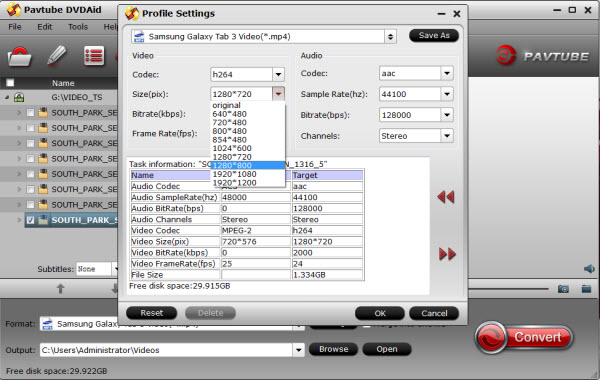
Step 3: Click “Convert” Button, start to Rip DVD to Galaxy Tab S MP4 Conversion. Once the conversion completes, transfer the result video to Galaxy Tab S.
Then with the help of Pavtube DVDAid, you can watch DVD movies on Samsung Galaxy Tab S 10.5 and 8.4 as you like. Hope this article helps.
Related Articles:
Watch Blu-ray/DVD Movies on Galaxy Tab 3 with more than one language
Related Articles
Any Product-related questions? support@pavtube.com
What You May be Interested

Pavtube Video Converter Ultimate
All-in-one video toolbox – Fastest Convert, edit, organize, capture and enjoy any audio, HD/3D/4K videos and DVD/Blu-ray Movies anytime anywhere.

The Fastest Blu-ray DVD Ripper and Copier tool, backing up Blu-ray/DVD to multi-track MKV without quality loss, to multi-track MP4, MOV and ProRes.







Leave a Reply
You must be logged in to post a comment.