Do you have a lot of music and movies in your iTunes and want to play them on InnoTab 3/InnoTab 2 for your kids? Are you in the trouble of DRM protection? This article will give you a detailed guide to help you remove DRM protection and make it possible.
“Hi has anyone tried to convert and upload a movie from iTunes on the new Innotab 3? I have been trying for hours and have downloaded several converters and followed several people’s instructions but all in vain. I keep getting the error message Loading Failed. I would really appreciate any input from someone who has been successful. Thanks in advance.”
“All was working well till I want to load my iTunes music and videos on my son’s InnoTab 2. Someone told me that it was because the DRM protection of iTunes video purchases and rentals. Can I remove it? Help…”

For as much time as your child spends on your devices, you may as well claim it back and purchase the innovative learning tablet like InnoTab 3/InnoTab 2 for kids. After you owning the tablet, do you also want to put the iTunes music and movies for kids on it? If so, have you met the same problem with these parents? Do you want to transfer iTunes music and movies to your InnoTab 3/InnoTab 2? If you are one of those who want to convert iTunes movies to DRM-free MP4 videos for playing on the kid’s tablet, then here we go!
First, you need to know that videos bought from iTunes store are usually DRM protected M4V files that cannot play on non-Apple products. To convert iTunes protected MP4, you have to remove the DRM protection while converting.
So what you need is an all-in-one DRM remover and video converter. Here Pavtube ChewTune (Mac version) is highly suggested. It runs well in Windows and can help you convert both unprotected and protected iTunes videos to cammon formats like MP4, MOV, WMV, AVI, etc. Besides iTunes videos, it also supports to remove the DRM protection from Amazon WMV and digital copy. With the intuitive interface, you can convert your iTunes movies to any format in clicks! (Learn more: Top DRM Video Recorder Review + Guide)
Get the program in bundle package to save more money and convert iTunes movies to InnoTab 3/InnoTab 2, then you can enjoy freely with your kids.
How to convert and recoed iTunes videos to play on InnoTab 3/InnoTab 2?
Step 1: Download the iTunes to InnoTab 3/InnoTab 2 converter
Note:
1. Allow the audio driver installed during the Pavtube ChewTune installation.

2. Make sure to close iTunes when converting iTunes M4V movies.
Step 2: Add iTunes movies to the program.
Launch Pavtube DRM Media Converter and “Add Video” button and browse files from your computer or you can drag and drop the source DRM video to ChewTune.

Step 3: Choose output format.
Click “Format” bar and choose “Common Video” > “H.264 Video (*.mp4)” as the output format. You could choose other format according to you own needs.

Tip:
If you like, you can click “Setting” option to adjust profile parameters, such as video bitrate, frame rate, audio channels, etc to get a specific video for yourself.
Step 4: Start the conversion.
After finishing all the settings, you can click the “Convert” button to begin converting iTunes video files to MP4.
It would take as long as the source movie length for the whole DRM video to InnoTab 3/InnoTab 2 conversion process since Pavtube ChewTune records DRM videos in 1:1 video and audio quality.
How to transfer the output videos to InnoTab 3/InnoTab 2?
Connect InnoTab 3/InnoTab 2 to computer, copy the file over to the MOVIE folder located in the LLN folder on your VTech InnoTab 3/InnoTab 2’s memeory card. Once completed, just open the build-in video player app on your VTech InnoTab 3/InnoTab 2, and tap the movie to play it.




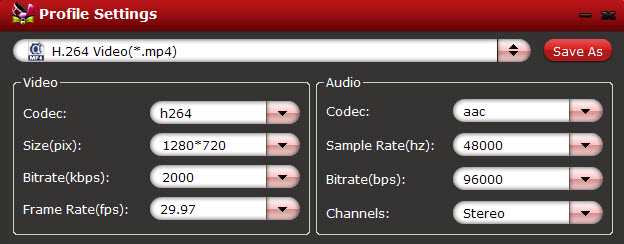





Leave a Reply
You must be logged in to post a comment.