Sometimes you might need an audio extractor and converter to extract/convert audio from a home video of yours to able to listen to it using your audio player like MP3 player. In this tutorial, I will show you an easy way to make your own MP3 from video clips.
“I am an electronics digital design engineer working in the mobile communications industry. I like reading and listening to music. I wanted a method of extracting audio from recorded TV programmes. I was using a free package of Pavtube Video Converter Ultimate; the program is used to support family video archiving and to simplify DVD/Blu-ray filming watching. This allows me to record DVB-T radio programmes and listen to them using an MP3 player. The software is easy to use and does the job well. I have the Blu-ray/DVD ripper that I use to extract Blu-ray and DVD films into digital format to watch on a TV. I have VideoReDo that I use to edit the files, but this does not accept AVI files, so the Pavtube converter will converter will cover this omission.”
Has it ever happened that you want to extract the audio from videos like that customer? If so, you are lucky to read the correct article. You just need an Audio extractor & converter and follow the simply steps to accomplish the task.
How to extract and convert audio from video for using Audio Player?
Step 1. Load source video
Launch the audio to video converter, and click on the “Add Files” button to load your source video to the programme.
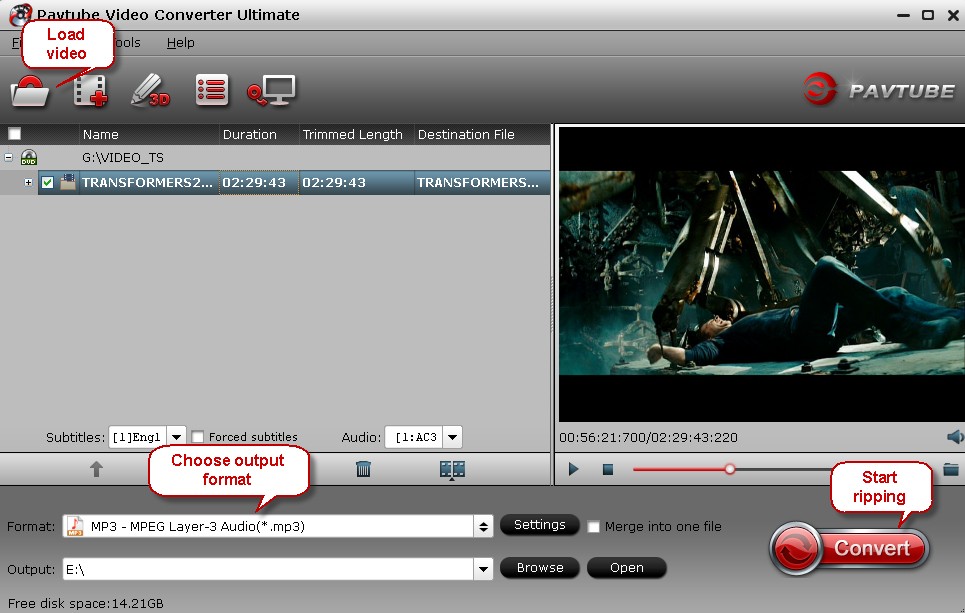
Step 2. Choose output format.
From the “Format” bar, Click the “Common Video” and choose the “MP3-MPEG Layer-3 Audio (*.mp3)” which is a popular compression format used for audio files on computers and portable devices, with excellent sound quality and small size.
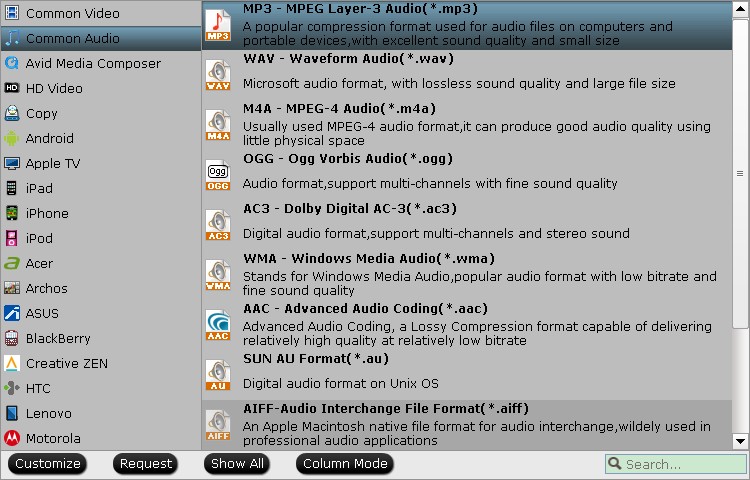
Tip: if you want to change the language of your output audio, Pavtube Video Converter Ultimate gives you three choices.
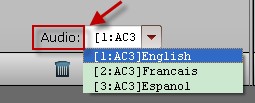
Note:
If you want to convert your Tivo videos, do not forget to input the media access key before conversion.
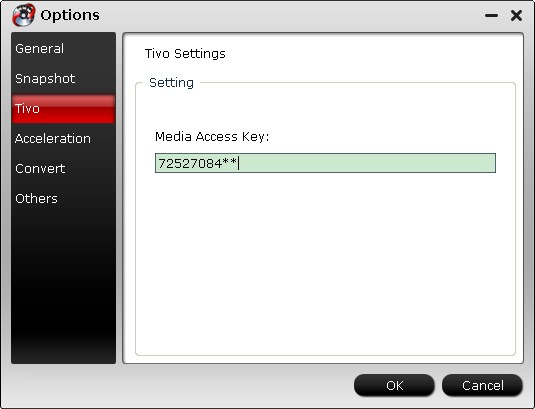
Step 3. Start conversion.
After finishing the above steps, the only thing you need to do is hitting the “Convert” button on the main interface to start the conversion. The process will take some time depending on the output audio length and your computer performance.
When extraction is over, find your audio in the destination folder and put it in your audio player through USB device, then you could enjoy the audio from your video source freely.









Leave a Reply
You must be logged in to post a comment.