MPC-HC MOV video playing issues
As an extremely light-weight, open source media player for Windows. MPC-HC supports all common video and audio formats available for playback. However, there are a lot of people complaining that they fail to play MOV with MPC-HC.
MPC-HC play MOV with only audio but no video
“I use MPC-HC to play MOV video with the size of 2048×2048. When I try to open the MOV video,
MPC-HC gives an error. Actually, it plays only the audio track, but no video. These MOV videos are created in QuickTime from a sequence of PNG images, which QuickTime saves as a video with a specified frame rate. Is there any codec/plugin/filter that I can install?”
MPC-HC play MOV with video but no audio
When I try to play .mov file in MPC I get no audio (the video works, but without audio), in other players the video works properly.
Supported codec and video/audio formats for MPC-HC
Codec: MPEG-1, MPEG-2, MPEG-4, H.264, VC-1, Xvid, Divx
Video/Audio formats: WAV, WMA, MP3, OGG, SND, AU, AIF, AIFC, AIFF, MIDI, MPEG, MPG, MP2, VOB, AC3, DTS, ASX, M3U, PLS, WAX, ASF, WM, WMA, WMV, AVI, MP4, SWF, MOV, QT, FLV
Related article: Stream MOV to Apple TV 4 | Play MOV on Windows 10 | Play DVD on MPC-HC
From above lists, we can see that MPC-HC has included native playback support for MOV file, however, it is well known that MOV is a container file format which can be encoded with various different video including MPEG-1, MPEG-2, MPEG-4 (A)SP, H.264/HEVC, VC-1/WMV, DV, DNxHD, etc and audio codec including MP3, WMA, Vorbis, AAC, PCM, LPCM, FLAC, ALAC.
It is obviously that MPC-HC will fail to play MOV video encoded with DV, DNxHD video codec and Vorbis, AAC, PCM, LPCM, FLAC, ALAC audio codec. When in that condition, the best solution is to perform a codec transcoding process. Here, you can get the job easily done by downloading our best MOV Video Converter – Pavtube Video Converter Ultimate. The program has perfect loading support for MOV files encoded with all above listed video and audio codec. Thanks for its batch conversion mode, you can load multiple MOV video into the application for conversion at one time. The program can assist you to easily transcode MOV files with unsupported video and audio codec to MPC-HC playable video and audio codec and formats listed above. To help you to get the best output video and audio quality, you can then flexibly adjust output profile parameters such as video codec, resolution, bit rate, frame rate and audio codec, bit rate, sample rate and channels, etc.
Besides MOV, you can also use this powerful application to rip Blu-ray/DVD to MPC-HC or convert other incompatible file formats to MPC-HC for playing.
Step by Step to Convert Unsupported MOV Video for MPC-HC Viewing
Step 1: Load MOV video
Download the free trial version of the program. Launch it on your computer. Click “File” menu and select “Add Video/Audio” or click the “Add Video” button on the top tool bar to import source video files into the program.

Step 2: Define output file format.
Clicking the Format bar, from its drop-down list, select one of MPC-HC native playback format such as “H.264 HD Video(*.mp4)” under “Common Video” main category.

Step 3: Adjust output profile settings.
Click “Settings” on the main interface to open “Profile Settings” window, here, you can flexibly choose or specify exactly the profile parameters including video codec, resolution, bit rate, frame rate, audio codec, bit rate, sample rate, channels, etc as you like to get better output video and audio quality.
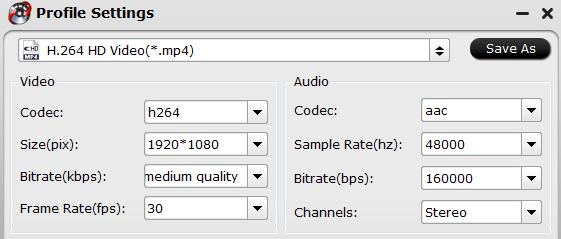
Step 4: Start the conversion process.
After all setting is completed, hit the “Convert” button at the right bottom of the main interface to begin the conversion process from MOV to MPC-HC best compatible video and audio settings.
When the conversion is finished, click “Open Output Folder” icon on the main interface to open the folder with generated files.











Leave a Reply
You must be logged in to post a comment.