VideoPad Video Editor is a video editing application developed by NCH Software for the home and professional market. The software is complemented by the VirtualDub plug-ins that work with the software. Do you want to edit the DVD and Blu-ray video with this software for sharing the nice video clips with friends on Youtube? This software offers over 50 visual and transition effects to add a professional touch to your DVD and Blu-ray movies. We know the Videopad can support the multiple video formats, but you can’t load the DVD and Blu-ray to it, you have to convert the DVD and Blu-ray to VideoPad supported video formats. This post will tell you the way.
Supported Input Formats
- Import Video – avi, mpeg, wmv, divX, Xvid, mp4, mov, vob, ogm, H.264, RM and more
- Import Images – bmp, gif, jpg, png, tif and more
- Import Audio – wav, mp3, m4a, mid, flac, aac, wma, au, aiff, ogg, raw, dvf, vox and more
Supported Output Formats
- Burn to Disc – DVD, CD, Blu-ray or HD-DVD
- Export Video File – avi, wmv, mpg, 3gp, mp4, mov, mkv, gif, YouTube, iPod, PSP, Mobile Phone
- Upload to YouTube – save your login credentials to upload videos directly to YouTube, Facebook or Flickr from VideoPad
Best DVD and Blu-ray Converter for VideoPad
Pavtube BytaCopy is one of the most DVD and Blu-ray ripper, converter, which can works on Windows and MacOS High Sierra well. Pavtube ByteCopy distinguishes itselft from all its competitors by offering the following versatile copying features:
– 1:1 full disc copy of DVD/Blu-ray movies with all the subtitle languages, audio tracks and chapter information well preserved
– Main movie copy of DVD/Blu-ray disc without unwanted extras
– Convert DVD/Blu-ray to various different video formats or audio formats (H.265/HEVC, MPEG, MP4, MOV, AVI, etc are also supported) for VideoPad
– Output iPhone/iPad, Android phone/tablet, windows phone/tablet, game consoles or vidoe editing program (Premiere, After Effects, FCP, iMovie, and more) preset profile formats with all the optimized settings.
– Lossless copy Blu-ray to Multi-track MKV format to help preserve Blu-ray 5.1 or 7.1 surround sound or other popular multi-track formats such as MP4, MKV, MOV for viewing on HD media players with multiple audio tracks and channels.
– More functions in this review.
Steps to Convert the DVD/Blu-ray to VideoPad Supported Videos
Step 1. Load the DVD/Blu-ray
After the video installation, you can open DVD and Blu-ray converter and load the DVD and Blu-ray by clicking the File, you also can input DVD folder, DVD IFO file, DVD/BD ISO Image file to this software.

Step 2. Choose Videopad supported video format
Click Format button to open the output video list, you can choose the VideoPad supported videos, like the MP4, AVI, you can get the high videos from the HD Video which video resolution is 1080p. If you want to make the video better, you can choose the video from the 3D video.
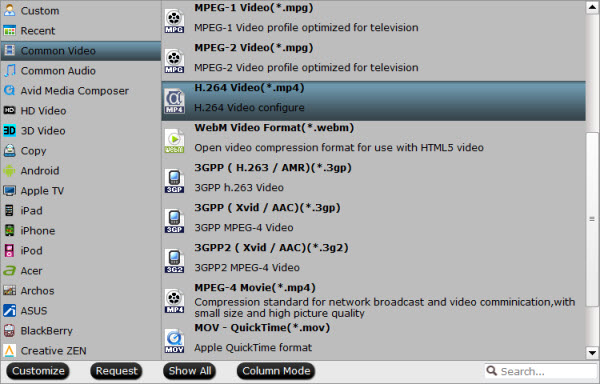
For better video compatibility, you can adjust the video related parameters, like the video frame, video bitrate, video codec, audio codec, audio sample rate, etc. You can upscale the videos by adjusting the video resolution. For better hearing experience, you can adjust the audio channels too.

Step 3. Start the video conversion
Final step is coming, go back to the main interface and click the Convert button to start the DVD/Blu-ray to VideoPad conversion.
Wait for a while, when you get the videos, you can import the videos to VideoPad for editing. Just enjoy the DVD and Blu-ray editing in VideoPad.
Related Articles
Any Product-related questions?support@pavtube.com













Leave a Reply
You must be logged in to post a comment.