Streaming television is getting more and more popular, allowing users to get away from standard cable packages and into something that fits their lifestyle. DirecTV’s high-definition DVRs are capable of much more than just recording TV programs. If you have this device in your office, you can use it to record video from Blu-ray and DVD discs. That way, if you need to show training videos or other business-related media to your workers, you can do so without having to dig out the disc each time. With a few simple cable connections, you can start recording video from a Blu-ray DVD player within minutes. This post will show you how to play the DVD on DirecTV.
How DirecTV Now Works
Since DirecTV has a bit of experience when it comes to building an interface for cable, DirecTV Now is pretty straightforward. It also features more streaming-centric features as well, making this one of the best interfaces I’ve personally used from a streaming service.
The main interface can be broken down into six main parts:
- Home: This is the main screen, which shows what’s currently playing your watchlist, and suggested content.
- Shows: Trending and on-demand shows.
- Movies: Trending and on-demand movies.
- Networks: See what’s on by channel.
- Guide: A more traditional grid-style guide.
- Search: Search for shows, movies, channels, and the like.
How to Play DVD on DirecTV Quickly
1. Power off the TV and DirecTV DVR. Plug the power cord from the Blu-ray player into an electrical outlet if you have not already done so.
2. Connect the yellow, red and white connectors on one end of the RCA A/V cable to the “Audio Out” and “Video Out” ports on the rear of the Blu-ray player.
3. Connect the RCA plugs on the other end of the A/V cable to the “Audio In” and “Video In” ports on the DirecTV DVR. Alternatively, connect an HDMI cable to the “HDMI” port on the DVR if your Blu-ray player supports this connection type.
4. When connecting the cable to the DVR, note the name of the input port used, such as Video1 or HDMI.
5. Power on your TV first, then turn on the Blu-ray player and the DirecTV HD DVR. Press the “Input” or “Source” button on the television remote control to set the video source to the DVR if required. Press the “Source” button on the DirecTV remote to set its video source to the port name you used on the Blu-ray player.
6. Insert a disc into the Blu-ray player and press “Play” to begin streaming video through the DVR to the television screen.
7. Press the “Record” button on the face of the DVR or the DirecTV remote to record video from the Blu-ray player and save it to the DVR’s internal hard drive.
Best Way to Play the DVD Movies for DirectTV
Even though the DirecTV has the ability to record DVDs and Blu-rays why not try the fast and direct way to play the DVD and Blu-ray movies on DirecTV? You can try the Pavtube ByteCopy | for Mac which is an excellent DVD and Blu-ray ripper, you can load the DVD and Blu-ray discs, disc images, folder to it, this software provides you the 300+ video formats, like the MP4, AVI, MKV, WMV, MOV, etc. You also can choose the device presets, like the iPad, iPhone, Android devices, TVs, etc.
Choose Any Way to Lossless Backup Blu-rays & DVDs:
Method 1: 1:1 Full disc copy of Blu-ray
Method 2: Lossless Rip Blu-ray to Uncompressed MKV Container
Method 3: Convert Blu-ray & DVD to Digital Videos
Method 1: 1:1 Full disc copy of Blu-ray & DVD
Step 1. In order to create an intact Blu-ray folder keeping original file structure and movie quality, insert Blu-ray disc into the BD drive, launch Pavtube ByteCopy, press “Load file(s)” icon and select desired disc drive.
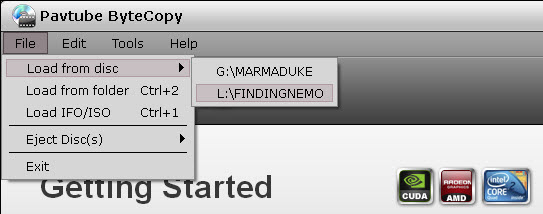
Step 2. The whole disc is selected once loaded, navigate to Output area and click “Browse” to specify a destination folder for the backup folder.
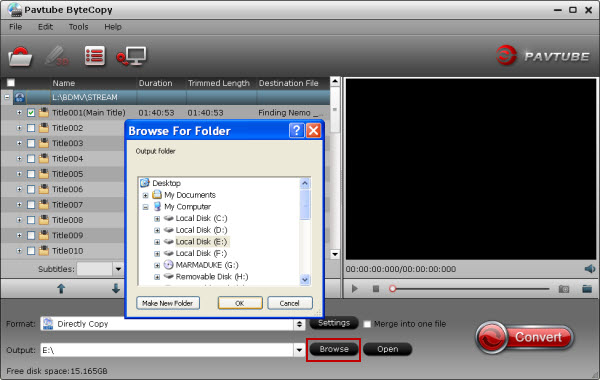
Step 3. In the main screen, press “Copy the entire disc” button. The Conversion window appears.
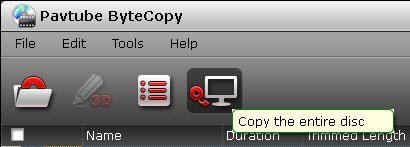
Step 4. In the Conversion window, you can find backup information like conversion process, time elapsed, time left, generated file size and estimated file size. If you don’t want to wait around for the entire backup procedure, you can tick off “Shut down computer after conversion” box.
You can find the full Blu-ray backup folder in the destination folder by pressing the “Open output folder” tab in “Conversion” window or the “Open” button in main screen. The decrypted Blu-ray folder contains all information and contents in the original Blu-ray disc, divided into a BDMV folder and a CERTIFICATE folder.
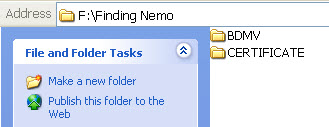
Method 2: Lossless Rip Blu-ray & DVD to Uncompressed MKV Container
Click 1. Run the program on your computer, import your Blu-ray disc by clicking “File” and “Load from disc”.
Click 2. Click the format bar to follow “Multi-track Video” and choose “Lossless/encoded Multi-track MKV (*.mkv)”.

Step 3: Click “Settings” on the main interface to open “Multi-task Settings” window, all audio and subtitle tracks from the source Blu-ray files are checked and to be saved in the output MKV container by default, if there are some audio tracks or subtitle streams you don’t like, uncheck and remove them under the “Audio” and “Subtitle” tab. Here, the DTS-HD MA, TrueHD 7.1, Dolby 5.1 audio in original Blu-ray can be also kept.

Step 4: After finishing all the settings, go back to the main interface, press the right-bottom “Convert” button to start Blu-ray to lossless MKV with zero quality loss.
Method 3: Convert Blu-ray & DVD to Digital Videos
#1: Run the program on your computer, import your Blu-ray disc by clicking “File” and “Load from disc”.
#2: Click “Format” to open the drop-down window. You can choose MP4, MOV, MKV, AVI, 3GP, etc from the "Common Video" main category. You also can browse and select other optimized device presets like Apple device, Android smartphone, game console…from other categories.
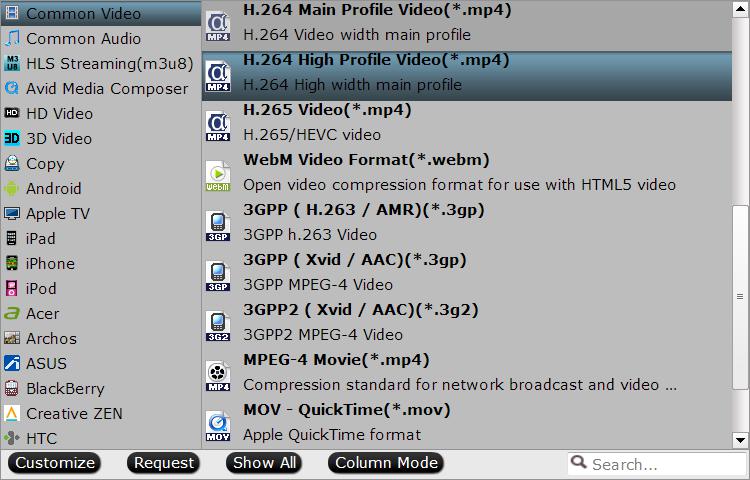
#3: You are allowed to customize the video parameters like video codec, bit rate, resolution, frame rate, channels. Besides it offers you 7 main video editing functions to DIY your BD/DVD movies. With it, you can add external subtitles to your movies. Vice versa, you can extract the subtitles from the BD/DVD movies for other use.

#4: After the video formats option is done, go back to the main interface and click the Convert button to start the DVD/Blu-ray ripping process. Just wait for a while, you can get the deesired videos from the DVDs and Blu-ray discs.
You can use this way to get the multiple DVD and Blu-ray movies from the discs and create the video library. You can get the digital videos and play then on any portable devices, keep the DVD and Blu-ray discs for longer time. Hope this post can be helpful for you.
Related Articles
Any Product-related questions?support@pavtube.com













Leave a Reply
You must be logged in to post a comment.