If you’re a music fan, you probably have some DVDs of concerts by your favorite artists and you may want to listen to the music from these DVDs on your iPod. Or you falled in love with some beautiful background music when watching DVD movies, and sometimes find the audio dialogue inside the DVD movie appealing. In many cases, the "soundtracks" of DVDs are not commercially available (and even when they are, you already own the DVD, so why pay twice?). So why not extract the DVD audio yourself, and make your own live album from those favorite DVDs? This post will focus on a free DVD audio extractor, along with a step-by-step guide on how to rip audio from DVD.
Aspects to Consider When Choosing a DVD Audio Extractor
First of all, an excellent DVD Audio Extractor must have a user-friendly interface that even software greenhand can easily to operate the tool.
Secondly, a good DVD Audio Extractor shall be powered by fast ripping technology so that the audio can be extracted from DVD at a quick speed to save users’ precious time.
Thirdly, an eligible DVD Audio Extractor must be able to rip DVD under various copy right protection.
Last but not the least, the extracted audio should retain 100% original audio quality. For those users who want to rip a certain segment of DVD audio, they shall be able to trim audio length. For those who would like to choose certain audio track of DVD to rip, they should consider if the extractor allows them to choose audio track.
Recommended Free DVD Audio Extractor
After taking the above aspects into consideration, the DVD Audio Extractor we recommend here is Pavtube Free DVDAid (Get Mac Version). It’s just a piece of cake for Pavtube Free DVDAid to free rip DVD under copy right protection and it can remove DVD discs region limitation for you to freely extract audio. If you want to choose audio tracks from your source DVD movie, you can also realize it with this free DVD audio extractor. It offers multiple tracks for you to select, making it friendlier to rip copy-protected DVD to those non-English speakers.
As a matter of fact, besides serving as a DVD video converter, it is also a professional DVD to audio converter, which allows you to convert DVD to MP3, M4V, WAV, OGG, WMA, MKA, AC3, FLAC audio and convert DVD to FLV, WebM, MKV, AVI, MOV, TS, etc video with fast speed and excellent picture and sound quality. Besides, you can simply use the trim feature in the built-in editor to extract a certain length of music or soundtrack from the DVD.
Now, let’s see the steps below to extract audio from DVD with Free DVDAid.
How to Free Extract Audio from DVD Using Pavtube Free DVDAid?
Only 3 simple steps are required to extract audio (audio track, soundtrack/music) from DVD after you download and install this free DVD to audio converter software.
Step 1: Load the DVD you want to extract audio
Insert source DVD to your computer DVD ROM, launch the extractor, click “File” > “Load from disc”. Or load DVD Folder by clicking “File” > “Load from folder” or load DVD IFO/ISO image by clicking “File” > “Load IFO/ISO”.
Step 2: Select output audio format
Click the Format bar, from its drop-down list, choose “MP3 – MPEG Layer-3 Audio(*.mp3)” as output audio format under “Common Audio” main category. Other audio format such as AAC, M4A, WAV, AC3, etc. are also available to suit your target audio player.
Then you can click "Settings" button to customize output audio profile parameters like codec, bit rate, sample rate, channels, etc.
If you only need to extract a certain length of music or soundtrack from the DVD, simply use the trim feature in its built-in editor. Just click "Edit" button on the top menu to open the Edit window. In the video editor window, choose the “Trim” tab and this tab is selected by default when the editing window appears. You can use the trim function to cut off unwanted parts from start and end. You can either drag pointers on the process bar or set exact time point in Start and End boxes to set to leave only your wanted audio parts.
Step 3: Start to convert
When everything is set in place, simply hit "Convert" button to make this free DVD audio extractor start conversion instantly.
After you get the extracted audio file, you can transfer the audio file to your target device or player like iPod, MP3 player etc. for unlimited playback.
Note: Pavtube Free DVDAid can’t convert DVD to MP4 and 3D, if you want to convert DVD to MP4 and 3D SBS video, you need to upgrade (Mac version upgrade) it.





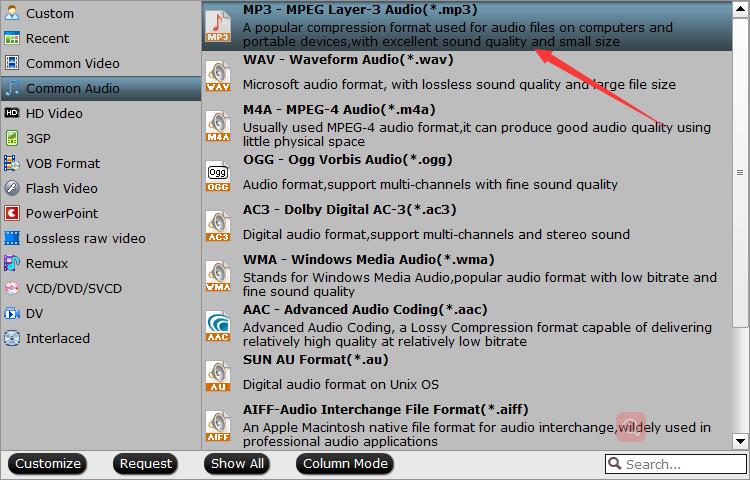
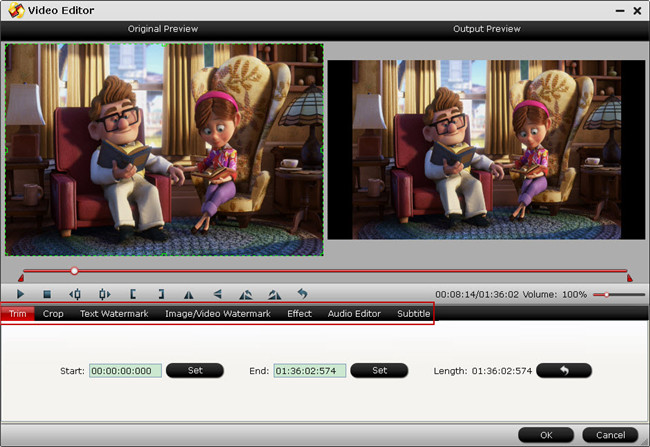





Leave a Reply
You must be logged in to post a comment.