Hi, everyone, have you encounter any issues when you try to import MXF files to Premiere for postproduction? Sometimes, it only show you the audio of the MXF file; sometimes you even can not open the MXF and it pops up a message to tell you something is wrong. How annoying! This article will explain the reasons for you, and prepare the best workflow for you to solve the problems. Before that, let’s see some questions from the Internet.
Question from Reddit:
"You guys all helped me figure out a format that worked for me to get my project to a colorist. I just got the FTP link from him. Its a MXF file. I downloaded Filezilla, and downloaded the file. It will not work in premiere. Is it something I am not doing, or is this another issue that I need to ask for a different format sent to me?"
Question from Adobe Forums:
"I’m using a canon XF100 and premiere pro CS5 on a Mac Pro.
I would like to know the best workflow so I can get footage from the camera, into premiere so I can start editing.
My attempts so far:
1. Importing the MXF file directly into premiere
Result: When dropping the clip onto the timeline, only the audio appears
2. Using XCam Transfer to import the footage and convert to .mov
Result: The audio and video appear on the time line, but the audio is shorter than the video and skips and jumps"
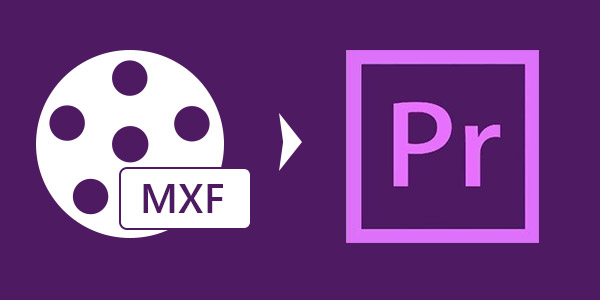
Adobe Premiere Pro is a timeline-based video editing software application. You can run Adobe Premiere Pro on Mac or Windows system. With this professional editing software, you can edit 10,240*8,192 high resolution video, VST audio plug-in support, and 5.1 surround sound mixing are available. It supports 3D editing with the ability to view 3D material using 2D monitors. Although it is powerful enough but still can not edit MXF file smoothly. Reasons are that MXF has multiple flavors and can wrap multiple different codecs, in another words, the importing and playback problem is caused due to some format incompatible issues. To fix this issue, the only workable solution is to transcode MXF to Premiere best compatible editing format.
After Internet search for best MXF Converter, you may find there are many program can do the work for you. However, you may finally settle on Pavtube MXF Multimixer/iMixMXF(support Mac OS High Sierra), the program not facilitates you to transcode MXF files to Premiere preset profile format for directly post editing, but also beneficially to helps you preserve and output MXF with multiple audio tracks or mix all the tracks into one.
Click below button to try this software:
How to Transcode and Import MXF Files to Premiere?
Step 1: Load MXF files with the program.
Launch the application on your computer, from "File" drop-down list, click "Add Video" or "Add Folder" option to load MXF files to the program.
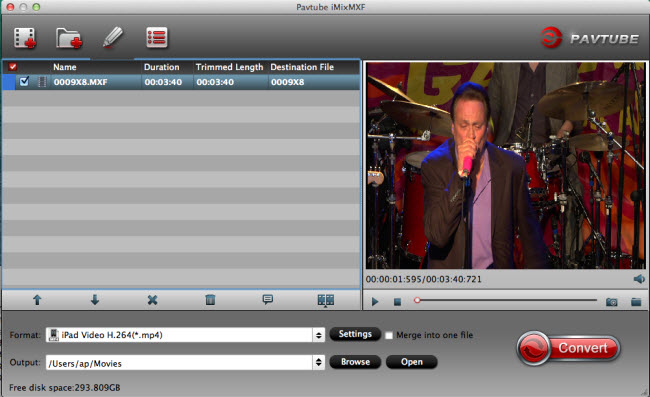
Step 2: Select Adobe Premiere optimized output file format.
Click "Format" drop-down bar, from its extended list, select "Adobe Premiere/Son…" > "MPEG-2 (*.mpg)" as the output file format, you can also select to output Adobe Premiere Pro WMV or MOV file format according to your own preference.

Tips: If you want to preserve the multiple audio tracks in original MXF files, you can choose to output "Multi-track Video" > "Multi-track MOV(*.mov)" for editing with Premiere Pro CC.
Adjust multi-track settings: After you choose to output "Multi-track Video" from "Format" drop-down list, click "Settings" button to open "Multi-task Settings" window, click "Audio" tab, check the audio track you want to output and specify the codec you’d like to encode with.
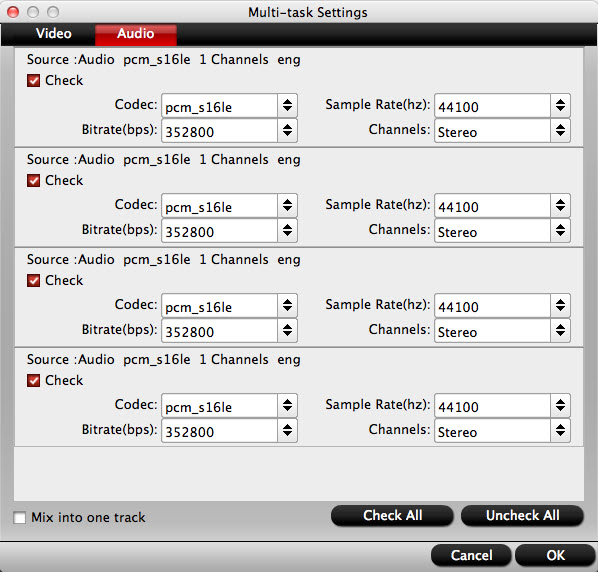
Step 3: Edit MXF files.
Select an item to activate the "Edit" menu, then click the "Edit" icon to open the "Video Editor" window, in the pop out window, you can play and preview the original video and output effects. Also you can flip video, trim, crop, add watermark, apply special effect, reset, and adjust volume, etc.
Tips: the "Video Editor" functions" are disabled if you choose to output Multi-track Video format.
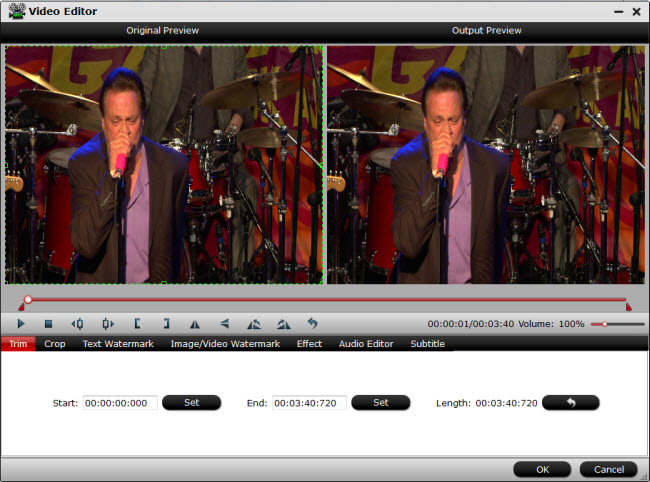
Step 4: Start conversion.
After you have completed all the settings, go back to the main interface and press the "Convert" button to start the conversion process.
When the conversion is done, import video to Premiere Pro CC for further fast and fluid editing with multiple audio channels well preserved.
Related Articles
Hot Articles & Reviews
- Convert MXF video into Apple ProRes 422 codec for editing
- How to import AVCHD, MTS, MXF, MKV, etc. to HitFilm Ultimate for editing?
- Package MXF files with multiple audio tracks into MKV format on Windows or Mac
- Import MXF/MTS/AVI/FLV/MP4 to Affect Effects CC
- Get MXF/MTS/AVI/FLV/MP4 in Affect Effects CC with Best Quality
Any Product-related questions?support@pavtube.com







