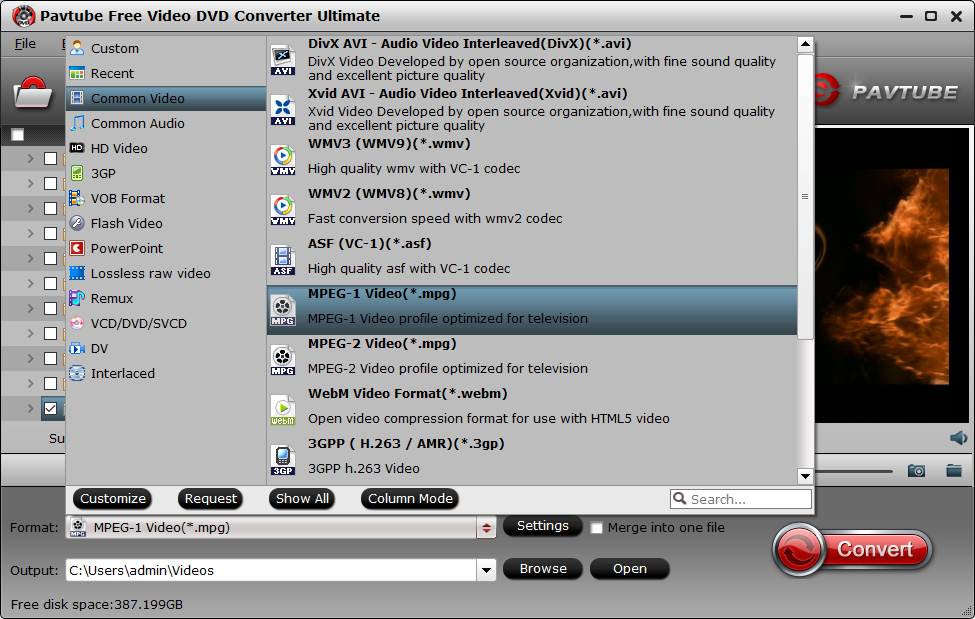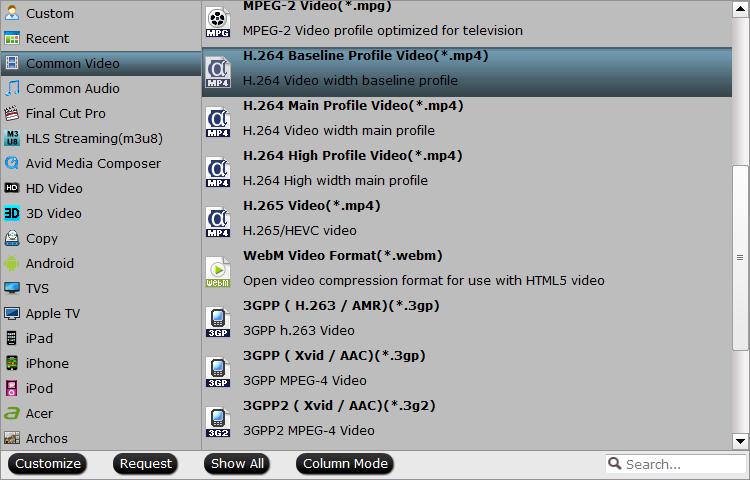MP4 is a file format for storing digital multimedia including video, audio, still images and other data. It is widely used and supported by many devices. Although MP4 is officially accepted as a supported format by Android phone and tablet, it’s weird that there are not few people asking compatiblity problems in different forums or Q&A websites. Why you can’t play MP4 on Android? In fact, MP4 is a container with video and audio in different codec, while Android phones and tablets are only compatible with MP4 encoded with H.263 or H.264 AVC.
Therefore, the MP4 playback issue must be aroused by the incompatibility between MP4 codec and Android device. Don’t worry at all, this post would show you some free ways to solve MP4 playback issue on Android. In order to play MP4 on Android phone/ tablet successfully, we had better to convert your MP4 file to Android phone/ tablet supported video format and codec listed below:
|
Android Supported Video Format/Codec |
Supported Video File Types/Container Formats |
Details |
|
H.263 |
3GPP(.3gp), MPEG-4(.mp4) |
|
|
H.264 AVC |
3GPP(.3gp), MPEG-4(.mp4) |
Baseline Profile(BP) |
|
MPEG-4 SP |
3GPP(.3gp) |
|
|
VP8 |
WebM(.webm) |
Streamable only in Android 4.0 and above |
Here we find three free tools to help you complete the task.
Part 1: Play MP4 on Android phone/ tablet with Pavtube Free Video DVD Converter Ultimate
Part 2: Play MP4 on Android phone/ tablet with Handbrake
Part 3: Play MP4 on Android phone/ tablet with Pavtube Video Converter
Part 4: Top 5 MP4 Players for Android
Part 1: Play MP4 on Android phone/ tablet with Pavtube Free Video DVD Converter Ultimate
Pavtube Free Video DVD Converter Ultimate offers you the best solution to convert MP4 video to Android. With this free tool, you can convert MP4 videos in different video and audio codecs into almost all popular SD and HD video formats like mov, mpeg, mkv, wmv, etc. for viewing anytime as you like. What’s more, it not only converts MP4 to other media files, but also supports importing other videos and DVDs as source media files. Thanks to its intuitive interface, even though you are not a tech-savvy preson, you can complete the task easily.
Step 1: Add MP4 videos
Click “Add Vide/Audio” or “Add from folder” button to load your MP4 files video file. If you want to batch convert MP4 video to Android, you can load all your files and check all the titles.
Step 2: Set output format for Android phone/ tablet
Click on the Format bar and you can choose "3GPP (H.263/ AMR)(*.3gp)" from “Common Video” for Android phone and tablet. The only drawback of this free tool is that it can’t output H.264 MP4, if you need H.264 MP4 format, you need to upgrade this free version or try the next two free ways.
Tip: Adjust video/audio Settings (Optional)
To achieve best video and audio playback, you could click the "Settings" button to customize output video quality like resolution, frame rate, bit rate, audio channel, etc.
Step 3: Convert MP4 to Android
Finally, click the bottom “Convert” button on the main interface to start converting MP4 to Android videos. After converting, you only need to transfer the converted MP4 video to your Android device and then you could play MP4 video on Android without any problem.
Part 2: Play MP4 on Android phone/ tablet with Handbrake
Mention video converter, most users like to choose Handbrake which can deal with most common multimedia files and any DVD or Blu-ray sources, but you must make sure the Blu-ray and DVD do not contain any kind of copy protection. In addition, Handbrake only can support MP4 and MKV video formats. Even though it provides limited video formats, we can use this free tool successfully convert MP4 to Android phone and tablet.
Step 1: Insert the source MP4 file under the button “Source” on the top left.
Step 2: Select "MP4" from output container drop-down list.
Step 3: In the middle part that arrays several options, click “Video”, and you can choose "H.264 (x264) as the Video Codec.
Step 4: Make many other fussy settings and click "Start" on the top.
Although Handbrake can convert MP4 to Android supported files, it does not support encrypted Blu-ray/DVDs, for the lack of decrypting ability. Plus, HandBrake has being complained for many errors, including Video/Audio out of Sync, Crash When Encoding, or No Valid Source Found. To avoid these issues, the next free way to play MP4 on Android phone and tablet is highly recommended.
Part 3: Play MP4 on Android phone/ tablet with Pavtube Video Converter
Pavtube Video Converter (also support Mac operating system) is the best MP4 to Android converter I have used. The program not only helps to output Android phone or tablets readable formats listed above from almost all digital file formats, but also beneficially facilitates you to generate Android device preset profile formats with all the suitable profile settings. In addition, you can edit input MP4 video by trimming, cropping, splitting, adjusting output aspect ratio to make them fit with your Android phone or tablets.
Step 1: Load MP4 files into the program.
Start the program on your computer, on the main interface, click "File" > "Add Video/Audio" or "Add from Folder" to load unsupported MP4 files into the program. If you want to batch convert MP4 video to Android, you can load all your files and check all the titles.
Step 2: Set output format for Android phone/ tablet
Click "Format" bar, select Android phone/tablet best compatible "H.264 Baseline Profile Video(*.mp4)" from "Common Video" main category.
You can also directly choose output "Android Phones 1080p Video(*.mp4)" or "Android Tablets 1080p Video(*.mp4)" video under "Android" main category. This format will be compatible with all Android phones and tablets.
Tips: Click "Settings" to open "Profile Settings" window, where you can adjust output video bitrate, resolution, frame rate and audio codec, bit rate, sample rate and channels to make them fit with Android phone/tablet best profile parameters.
Step 3: Start MP4 to Android conversion
Clicking the Convert button on main interface to start unsupported MP4 video to Android phone or tablets conversion. When the conversion is completed, you will get no problem to play MP4 on Android phone/ tablet.
No matter which free way you choose, finnally, you can get a playable video files for your Android devices. Then just transfer the video file to your Android smartphone or Android tablet for freely playback.
Part 4: Top 5 MP4 Players for Android
After getting a perfect playable video file on your Android device, you could make use of MP4 player for Android devices to play MP4 video on Android. The below is a list of top 5 MP4 players for Android devices. You could freely select any of these best Android MP4 players to replace the original one on your Android device.
1. BSPlayer
BS Player is a free multimedia video player which is being used by over 70 million people worldwide. The developer team has translated the app in 90 global languages and makes sure that the app runs without any lag on devices with less processing power.
Download Link: https://play.google.com/store/apps/details?id=com.bsplayer.bspandroid.free&hl=en
2. VLC for Android
VLC has quickly made a name for itself as one of the must-have video player apps. It has a a slew of unique features, including the ability to stream videos if you have the URL. It can also play some obscure video formats, like DVD ISOs. Unlike most, it also has all of its codecs built-in without the need for additional plugin downloads. Other features include subtitle support, full media support (including audio), multi-track audio, and more.
Download Link: https://play.google.com/store/apps/details?id=org.videolan.vlc&hl=en
3. MX Player
MX Player has long been the king of video player apps. It supported more formats long before other video player apps and was also among the first to include things like hardware decoding, hardware accelerated playback, and other such features. It still has all of those things along with gesture controls (including pinch-to-zoom), subtitle support, a kids lock to keep your kids in the app watching their Disney movies, and it supports virtually every codec out there.
Download Link: https://play.google.com/store/apps/details?id=com.mxtech.videoplayer.ad&hl=en
4. KMPlayer
People reviewed it as one of their favorite multimedia apps because of its support for almost all formats and great codec support. The app has a lot of useful features available for free. But the ads in the free version are quite annoying.
Download Link: https://play.google.com/store/apps/details?id=com.kmplayer
5. AC3 Player
The AC3 codec is a common headache for Android users, so why not get a video player that supports that natively? AC3 Player is a fairly simple video player app that allows users to play the tricky codec without any additional plugins or downloads. It boasts under-the-hood optimizations to help improve overall performance, frame rate, and more. It also supports a bunch of other video codecs, and many audio codecs as well. There is also subtitle support, playback speed control, and a sleep timer if you need those. It’s one of the easier, simpler MP4 player apps for Android out there.
Download Link: https://play.google.com/store/apps/details?id=nppl3.hd.video.player