Getting your videos on YouTube in perfect quality can be quiet tricky, as the final quality depends on many factors. Millions of people around the world register on YouTube out of watching versatile videos, sharing favorite videos with friends and also uploading self-made videos to YouTube. Uploaded videos could involve travel recording, product introduction, how-to guide, promotional tour, etc. However, not all videos you upload to YouTube can deliver satisfactory viewing experience. There is a number of guidelines which should help you encode video files that can be processed by YouTube without incurring quality loss.
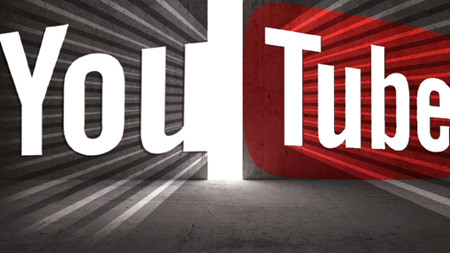
YouTube Requirements for Video Uploading
YouTube limitation on video file length: By default, people are allowed to upload up to 15 minutes long. But it is also available to upload longer videos after verifying account to increase limit. (maximum duration: 11 hours)
YouTube requirement for file size: 2GB. But using an up-to-date browser will get you 20GB and increasing your limit will get you 128GB.
YouTube supported file formats: MOV, MPEG4, MP4, AVI, WMV, MPEG-PS, FLV, 3GPP, WebM
Best Video Size for YouTube Uploading
When upload video to YouTube, it’s necessary to check ahead if your video size matches with the requirements of YouTube video uploading.
File size for YouTube
According to the rule, video file size is limited to 2GB for YouTube uploading. But 20GB is allowed by using an up-to-date browser.
Best video size for YouTube
Video size refers to video resolution. Since YouTube applies 16:9 aspect ratio players, uploading a 16:9 video file could be the best choice. The following resolution plans are the frequently-used ones.
240p: 426×240 (16:9)
360p: 640×360 (16:9)
480p: 854×480 (16:9)
720p: 1280×720 (16:9)
1080p: 1920×1080 (16:9)
1440p (2k): 2560×1440 (16:9)
2160p (4k): 3840 x 2160 (16:9)
For those video files in 4:3 aspect ratio, YouTube player will automatically display videos with pillar boxes or letter boxes to play videos properly. This is why some YouTube users will find black bars on the sides of YouTube video. To fit for the player, you can change 4:3 to 16:9 with ease.
Tips for Compress Movies: Best Video Movie Compression Software | MPEG Compression Standard | Compress Audio to Smaller Size |Compress M2TS to MP4 |
Windows Movie Maker is a professional compressor claiming that they can reduce video file size. However, with the release of Windows 10, Windows Movie Maker is no longer available. Here is an alternative that works equally well to make large files smaller for YouTube, Pavtube Video Converter Ultimate. This file compressor can significantly shrink the file size without losing any quality by converting the video to smaller formats like FLV, WMV, AVI, RMVB etc, adjusting various video audio settings, cutting unwanted parts etc. I have used it to compress a MP4 video which is 108MB. After compression the size is 30.1MB only while I can’t identify any quality loss. It can reduce up to 70% of the file size from 4K UHD/HD 1080P for YouTube. Mac users please turn to Pavtube iMedia Converter for Mac.
With this all-on-one Video Converter will help you not only transcode H.265/HEVC, MP4, MKV, M4V, AVI, MXF, TiVo, MOV, M2TS etc video files, but also the commercial discs if you like. Blu-ray, DVD, Videos all those file sources can be compressed for sharing online or transfer via different tools or NET. With those converters, you can also cut , trim , split, merge,etc with the build-in editor. Following below simple 1-2-3 step tutorial you’ll be able to compress your videos videos quickly to about a third of their original size without any noticeable quality loss.
Free Download Top Video Compressor for YouTube:
Other Download:
– Pavtube old official address: http://www.pavtube.cn/blu-ray-video-converter-ultimate/
– Cnet Download: http://download.cnet.com/Pavtube-Video-Converter-Ultimate/3000-2194_4-75938564.html
How to Compress All of Video files for Youtube Upload With Best Settings?
Step 1: Load Video Files.
Click on “Add File” button to add the video files that you want to play on Any deivces. Or simply drag your files or the folder where your files are to the program interface.
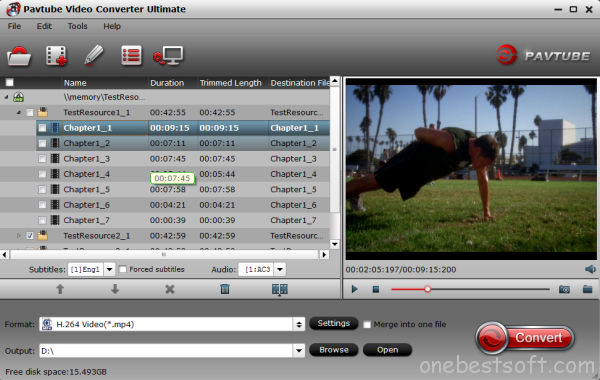
Step 2. Choose output format for Youtube
Click “Format” to find “HD Video” catalogue, select “MPEG-4 HD Video (*.mp4)” or “H.264 HD Video(*.mp4)” as the best video formats for Youtube.
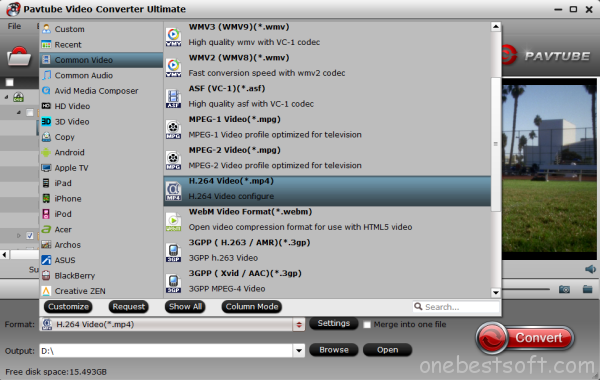
Step 3. Trim/Edit Video files
Since Dropbox has limitations about the uploading video size (If you only have the free account, you only have 2 GB of space), please pay attention to the video size when convert videos for Youtube. Compress your Fraps video to a smaller size than the original one by clicking “Size” dropdown list under “Video” option.
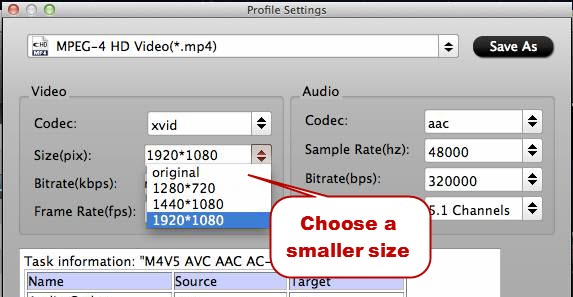
Here we should highlight the trim function on this software. Just click “Edit” to trim the videos to get the very part you want. Besides trimming, cropping, adding watermark, adjusting special effect, are well supported as well.
Step 4. Start Compress your video files.
When all these settings are ready, you can click the “Convert” button to begin the compress video to Youtube conversion. When the ripping is done, you can click on “Open” button to locate the ripped videos.
Other Tips to Export High Quality YouTube Video
To output high quality YouTube video, setting ideal resolution size isn’t the only priority. Other encoding settings are not supposed to be ignored, including video format, bitrates, codecs, etc.
Recommended video format: MP4
Audio Codec: AAC-LC (Channels: Stereo or Stereo + 5.1 Sample rate: 96khz or 48 khz)
Video Codec: H.264
Frame rates: it is recommended to make frame rates match the source material.
Bitrates: Compared with other settings, bitrate is less important. For advanced users, you can refer to the table below.
Read More:











Leave a Reply
You must be logged in to post a comment.