Roku is a mighty streaming video machine, with channels offering movies and shows from most major streaming providers, including Netflix, Amazon Instant Video and HBO Go. Many users want to use Roku as a streamer to cast local video contents to HDTV for playing, but they don’t know which format is supported for streaming, that’s why we are here to learn how to stream any Supported/Unsupported Video and Audio format from your mobile to Roku.

Roku Supported and Unsupported Video Formats
The Roku Media Player channel enables you to play back personal video, music and photo files from a DLNA server on your local network or a USB drive attached to a USB equipped Roku.
The following media file formats are Roku supported:
- Video — MKV (H.264), MP4 (H.264), MOV (H.264), WMV (VC-1, firmware 3.1 only)
- Music — AAC, MP3, WMA, FLAC (firmware 5.3 and later), WAV (firmware 5.3 and later)
- Photo — JPG, PNG, GIF (non-animated)
Only supported file types are shown in the Roku Media Player channel. The channel hides unsupported file types. Dolby Digital audio in MKV and MP4 movies is only supported via pass through.
DTS in MKV movies is also only supported via pass through. You must connect your Roku player via HDMI to a TV or receiver capable of decoding Dolby Digital or DTS in order to hear videos with audio tracks in those formats.
List of Roku unsupported format below:
- Video format: DRM-protected content, common videos like 3GP, VOB, MTS, AVI, M4V, WMV, XviD, DV, MP4-XviD, DIVX, H.264, H.265 (HEVC), MP4-MC, OGV, ASF, MPEG-1 NTSC, MPEG-1 PAL, MPEG-1 SECAM, MPEG-2 NTSC, MPEG-2 PAL, MPEG-2 SECAM, DVD-Video NTSC, DVD-Video PAL, DVD-Video SECAM, FLV, F4V, SWF, 3GP, 3G2, etc.
- Audio format: AC3, M4A, OGG, AIFF, AU, MKA, APE, M4B, M4R, etc.
How to Stream Supported Video to a TV from a Mobile Device via Roku
If you have the video formats that Roku accepts, you can only cast them from phones to your TV via Roku, as long as you have an Apple device with iOS 4.3 or later, or Android phones or tablets like Samsung Galaxy S III, Samsung Galaxy S IV, Samsung Galaxy S2, Samsung Galaxy Tab 2, Samsung Galaxy Note 2, Motorola Moto X, HTC One, Nexus 4, Nexus 5, Google Nexus 7 (2012), Google Nexus 7 (2013).
Note: Though Roku doesn’t support beaming videos from your PC to TV officially, you can find the solution here instead.
The $50 Roku Stick and $100 Roku 3 box work with apps for iOS or Android mobile devices (but not computers). Both streaming media players require an HDTV with an available HDMI port. The Roku devices are standalone devices with physical remotes and hundreds of content channels. They also offer some media streaming and a Chromecast-like ability to retrieve online streams synchronized to what is playing on a mobile device. (Learn how to Setup and Use Chromecast for video casting)
For iOS and Android phones, Roku has a free app that acts as both a remote control for the set-top box and a slinging tool. By selecting the top-right-corner menu, you will find a “Play on Roku” option. This allows you to play photos and music–but not video–from your phone on your TV.
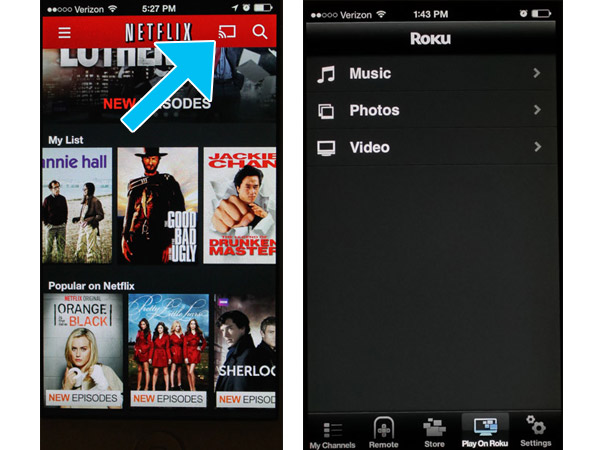
To play video, you can open compatible mobile apps, currently limited to those from YouTube and Netflix. When you open the YouTube app, for example, a beaming icon on top allows you to connect to the Roku box and play videos via the box on your TV. Anything you choose on the phone is then played on the big screen, using the same technology to sync video that Chromecast employs. The same can be performed using the Netflix app on an Android or iOS phone.
Roku has introduced Miracast/WiDi capabilities as a beta feature with its Roku 3 and Roku Streaming Stick devices. To activate, update either of these devices to software version 5.6.60. Simply access the main menu and select “System Update,” then follow the instructions onscreen.
Once your system is up to date, screen mirroring will activate by default. Simply use standard Miracast/WiDi instructions to screen mirror with your Android, Windows 8 Phone or Windows 8.1 PC. If you want to ensure that the protocol is turned on, access the main menu and navigate to screen mirroring (beta).
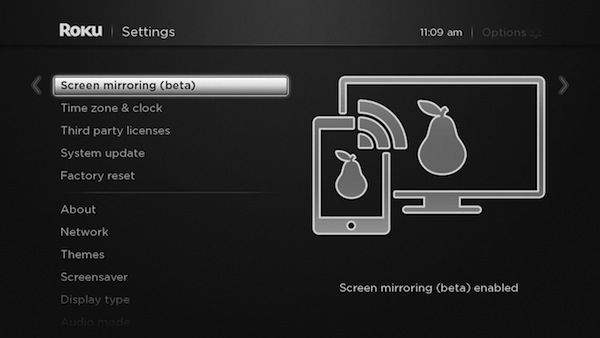
Credit: RokuClick on the option, and make sure that Enable screen mirroring is checked. If you want to disable the protocol, select Disable screen mirroring instead. As long as screen mirroring is enabled, your Roku stick or Roku 3 will work in exactly the same way as any other Miracast receiver.

How to Stream Roku Unsupported Videos and Audio
For naturally unsupported formats of Roku, you will need a third-party tool to help you out. Here Pavtube Video Converter Ultimate is your best choice which is capable of converting your media to Roku supported formats like MKV, MP4, MOV, WMV for streaming with no quality loss. And what I’ve learned is that MP4 would be one best target format for it is fully compatible with nearly all media devices including iPad, iPhone, PS3, Apple TV, etc. If you are running on Mac OS X, turn to iMedia Converter for Mac. If you haven’t got the software, download it now and let’s start the conversion.
Converting Unsupported Videos and Audio to Roku for streaming
1. Add movies
Run the Roku Movie Coverter; click the Add button to load movie files to the program from your computer. You can also directly drag the video files into the program.

2. Select the output format
Hit the Format box and choose your desired format. To store your movies on Roku for widely using, you’d better encode them to .mp4, .mov, or .mkv, etc compressed format.
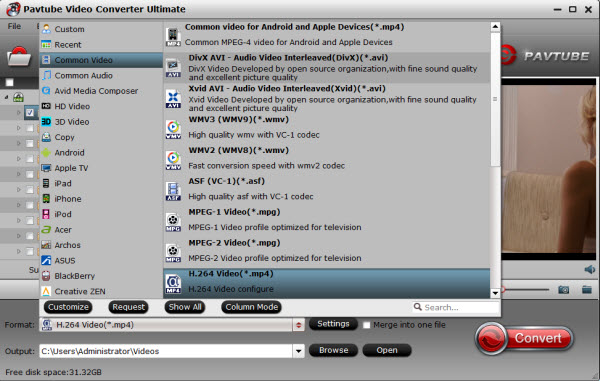
Tip: If you like, you can click “Settings” to change the video encoder, resolution, frame rate, etc. as you wish. Keep in mind the file size and video quality is based more on bitrate than resolution which means bitrate higher results in big file size, and lower visible quality loss, and vice versa.
3. Start to convert videos to Roku
Simply click the Convert button to start encoding video to MP4/MKV for Roku. Within several minutes, you can find the converted file on your computer by clicking the “Open” button. Afterwards, it’s free to stream your media files from Roku. Make sure the wireless network connection is accessible among the Roku and iPad, Apple TV, PS3, HD TV or other media players. What’s more, you can also set Plex on Roku for Blu-ray/DVD playback on Roku.









Leave a Reply
You must be logged in to post a comment.