Hi guys! Have you ever encountered this dilemma that you want to watch a DVD movie with super high-definition while worry about its large disc space possession? Now, here is a nice info for you! With the latest upgraded Pavtube DVD to H.265/HEVC MP4 Converter, you won’t hesitate about this problem.

Overall, this prominent DVD converter software- Pavtube DVDAid enables users to remove DVD protection and convert DVD to MP4 H.265/HEVC video to help you get a high quality movie, while the output videos are 50% smaller than the H.264 videos with original quality kept. A license is a paltry $28 now. (Here is review) Now, please follow me to take a look at how to convert DVD to MP4 H.265 video on Windows 8.1/8. If you have Blu-ray, here gives the best Blu-ray to H.265 Converter.
Hot News!!! For Windows >> Pavtube Software has been updated to Version 4.9.0.0 for All Windows 10/8.1/8 users to support newest NVIDIA CUDA & AMD APP technology in video decoding to improve performance and ensure users much faster conversion speed than ever before when coping/ripping/converting DVD/Blu-ray, since more CPU resources are spared because of NVIDIA CUDA’s harnessing the power of GPU and AMD APP’s co-using of GPU and CPU.
What’s New
- New version: v4.9.0.0 (12.20 2016 )
- Support newest NVIDIA CUDA & AMD APP technology to accelerate video encoding/decoding by both H.264 and H.265/HEVC codec.Note: H.265 CUDA depends on whether your computer is geared up with H.265 encoding capable graphics card. Please refer to the document on official website of nvidia: https://developer.nvidia.com/nvidia-video-codec-sdk
- Further added support for latest Blu-ray MKB v62
- Improved handling for location seeking issues on BD and some VOB files
Get DVD video format-shifted to H.265 video files on Windows 10/8.1/8
Step 1. Run Pavtube DVDAid- the top DVD to H.265/HEVC MP4 Converter, and load DVD movie to it.
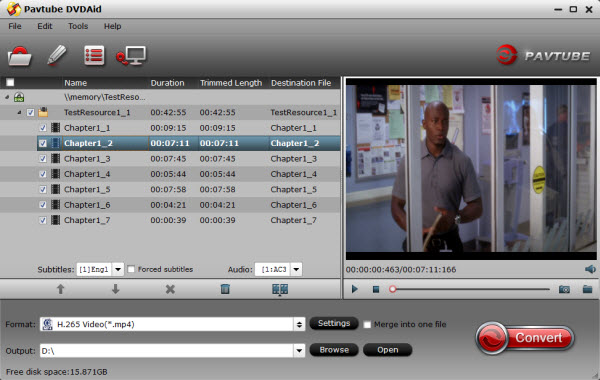
Step 2. Select output format.
Click “Format”, you can find many video formats in the dropdown list, you can choose the one you need like “H.265 Video(*.mp4)” from “Common Video” option.
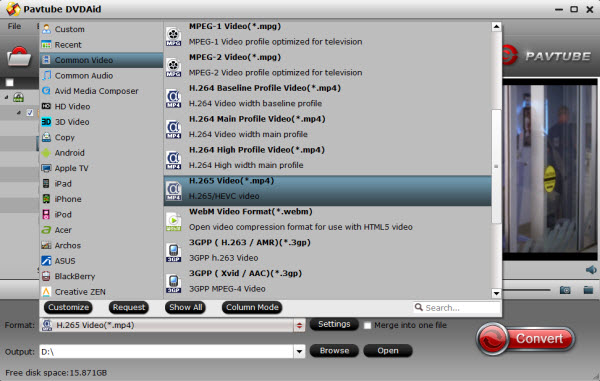
Step 3. Change target video/audio specs (Optional)
If you are not satisfied with the default video/audio specs, click “Settings” to adjust video seize(pixel), frame rate, bitrate (the higher bitrate, the larger file size and better video quality), or audio settings.
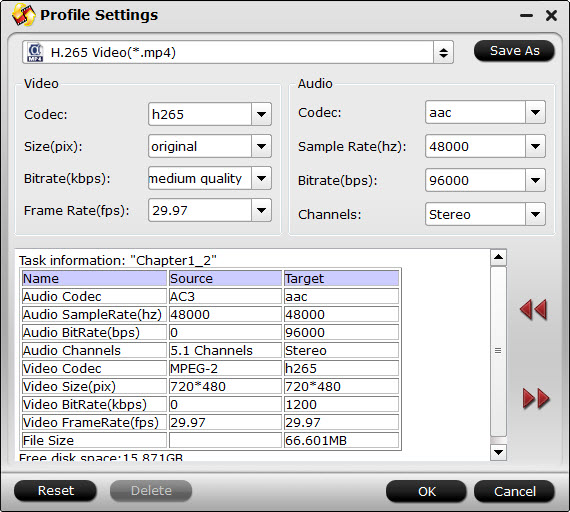
Step 4. Start Conversion.
Click the big “Convert” to start converting DVD to H.265 MP4 format. Wait until it’s done, the speed of completion always depends on how big or how many your files are.
OK, after that, yow you can successfully play your DVD movies on H.265-friendly DivX Player, VLC Media Player or 4K TV as you wish. Or you can also rip DVD to AVI, MPG or M4V for playback.
Here is the difference between H.264 and H.265:

Or if you want to decode a H.265 video file, turn to Pavtube Video Converter Ultimate.









Leave a Reply
You must be logged in to post a comment.