This guide explains how you can convert DVD movies for your Samsung Galaxy NotePro 12.2 from your existing collection, so that you can watch them on your Galaxy NotePro 12.2 smoothly.
At CES 2014, Samsung introduced three new versions of its Galaxy Tab. The Galaxy TabPro comes in 12.2 and 8.4-inch versions with 3GB of RAM and a minimum of 32 GB storage. It takes full advantage of the big screen diagonal by offering Multi Windows mode with up to four split-screen that Samsung calls “the world’s first 12.2-inch WQXGA Widescreen (16:10) display, offering crystal clear resolution (2560*1600) with more than 4 million pixels.”

With such high visual experience, it is great to watch movies on Galaxy NotePro 12.2 tablets. However, given that the new Galaxy NotePro 12.2 lacks a DVD drive, there does seem to be one big question. Take it easy. There is much DVD Ripping software available on the market. In this guide, Pavtube DVDAID would be highly recommended.
The reason to choose Pavtube
It provide the easiest and fastest way to rip and convert DVD movies to MP4/AVI/MKV/WMV and many other video and audio formats with high quality.
With the help of NVIDIA’s CUDA/ATI Stream technology, it largely accelerates conversion speed and saves users lots of time when converting DVD movies to video formats using H.264 codec.
The video editing features makes you edit the DVD movies as you want such as the Trim function helps you select wanted DVD movie scenes and leave out unwanted part like commercial advertisement.
It also has the Mac version: Pavtube DVDAID for Mac
Announcement:
Aiming to improve customers’ experience and product improvements, Pavtube Studio recently launched its new official website – multipelife.com.Along with the new website, Pavtube has migrated its all BD/DVD Copying & Ripping software products to the new site with some brand new names, fantastic discounts waiting for you:
- DVD Ripper (Windows/Mac) -> DVDAid (Windows/Mac)
More detailed information is published on prweb.com.
Tutorials: How to transfer DVD movies to Galaxy NotePro 12.2
Step 1. Import DVD movies to the program.
Insert your DVD disc into computer’s DVD-ROM and then launch the DVDAID. Click “Load File” button to load the movies from your DVD disc. You can also import ISO files, IFO files or DVD folder (DVD folder files name appear like “VIDEO_TS”) for conversion.

Step 2. Choose output format.
Choose output profile “Samsung Galaxy Note (*.mp4)” in the profile drop-down list. For better enjoy videos on Samsung Galaxy NotePro 12.2, you can customize video and audio options, such as Video Codec, Video Bitrate, Audio Codec, Audio Bitrate, Audio Channel, etc.
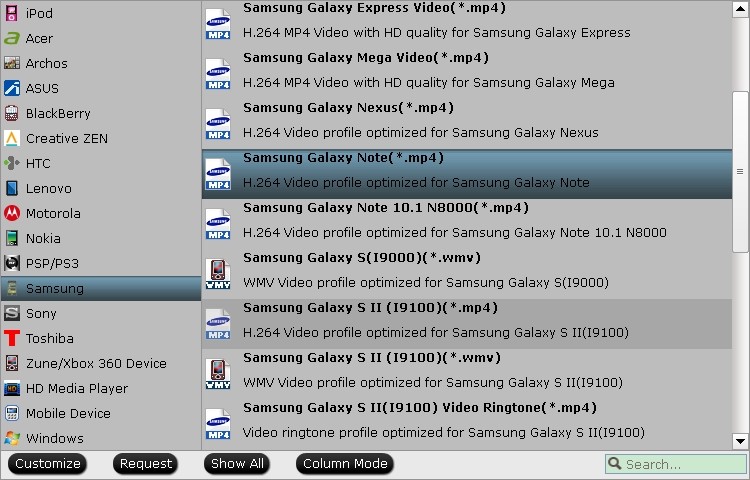
Tip: If you just want to backup the main movie content, you could choose “Directly Copy” under the “Copy” profile for saving conversion time and storage space.
Step 3. Start converting DVD movies.
When all is OK, simply click “Convert” to begin the ripping process. After the conversion is over, find your output video, and then you could transfer it to your Galaxy NotePro 12.2 via USB cable.
With this DVDAID software, you could enjoy your DVD collections on Samsung Galaxy NotePro 12.2 for killing time or when you are on travel.









Leave a Reply
You must be logged in to post a comment.