This article is mainly talking about how to convert MKV, AVI, VOB, MPG, Tivo, WMV, FLV, MVI, F4V, MTS, MXF video files to iPad 3 support formats. Help you watch various HD Videos and Movies on new iPad 3 freely.
Question 1:
“Does iPad 3 support 1080p MKV movie file? I have some movies in .mkv format, I synced the 1080p MKV videos to new iPad 3 but only to find the videos can’t be played, can you tell me the best way to play 1080p MKV movies on my new iPad 3? Thanks!”
Question 2:
“I got many MVI videos and want to play them on iPad 3 and iPad Air, tried many softwares to transfer the MVI videos to my iPads, but of low quality, is there any other software to solve this problem and help me out? Thanks in advance.”
The new iPad 3 supported video formats is the same as the old iPad 2, but supported the higher resolution video. The folowing content is from the Specifications page for the new iPad 3.
iPad 3 Supported Video Formats
- AirPlay Mirroring to Apple TV support at 720p
- Video mirroring and video out support: Up to 1080p with Apple Digital AV Adapter or Apple VGA Adapter (adapters sold separately)
- Video out support at 576p and 480p with Apple Component AV Cable; 576i and 480i with Apple Composite AV Cable (cables sold separately)
- Video formats supported: H.264 video up to 1080p, 30 frames per second, High Profile level 4.1 with AAC-LC audio up to 160 Kbps, 48kHz, stereo audio in .m4v, .mp4, and .mov file formats; MPEG-4 video up to 2.5 Mbps, 640 by 480 pixels, 30 frames per second, Simple Profile with AAC-LC audio up to 160 Kbps per channel, 48kHz, stereo audio in .m4v, .mp4, and .mov file formats; Motion JPEG (M-JPEG) up to 35 Mbps, 1280 by 720 pixels, 30 frames per second, audio in ulaw, PCM stereo audio in .avi file format
iPad 3 Supported Audio Formats
- Frequency response: 20Hz to 20,000Hz
- Audio formats supported: HE-AAC (V1 and V2), AAC (8 to 320 Kbps), Protected AAC (from iTunes Store), MP3 (8 to 320 Kbps), MP3 VBR, Audible (formats 2, 3, and 4, Audible Enhanced Audio, AAX, and AAX+), Apple Lossless, AIFF, and WAV
- User-configurable maximum volume limit
- Dolby Digital 5.1 surround sound pass-through with Apple Digital AV Adapter (sold separately)
As we know, MKV, AVI and some other formats are container formats, they have different video codecs, so even the movies in same video format, the video playback effect is not the same. As you can see MKV/AVI/VOB etc. format are not listed and therefore not supported. You’ll have to find a MVI video converter app that will convert MVI file to new iPad 3 supported video formats. Here I recommend a specific application – Pavtube iPad 3 Video Converter. Which is a professional video tool and easy to use, though you are a beginner to deal with videos, you can operate it easily. Besides, it’s designed based on NVIDIA CUDA and ATI Stream (AMD APP) acceleration technologies. So you can get the result video with a ultra-fast conversion speed as well as quality lossless.
As a cross-platform software, Pavtube Video Converter enable you convert various 1082p/720p videos and movies. The program not only convert MVI file to iPad 3, iPad Air, iPad Mini 2, iPad Mini, iPad 4, iPad 2, iPad, iPhone 5S & 5C or any Android & Windows 8 tablets and phones, but also convert HD videos, mxf, m4v, avi, tivo, mkv, divx, wmv, wma, asf, dvr-ms, wav, dts in wav, rm, rmvb, ra, mov, qt, mp4, 3gp, 3g2, dv, m4b, flv, f4v dat, mpg, vob, m2v, mod, tod, AVCHD Video (mts, m2ts), m2t, ts, tp, evo, dv, mvi, etc. to iPad 3 support format for playback.
The tool has two versions, Windows and Mac, please choose the right version according to your computer. The following article will show you the solution to convert videos to iPad 3 for watching.
First, download and install this iPad 3 Video Converter on your computer. (If you use mac computer, you need get a Mac iPad 3 Video Converter.)
Step 1. Load various video files.
After the installation, run this Best Video Converter for iPad 3, click the “Add Video” image button to add video files or directly drag your video files to the iPad 3 Video Converter. This program supports batch video processing function, so you can load and convert more than one video simultaneously to other video format, and this helps save you lots of time.
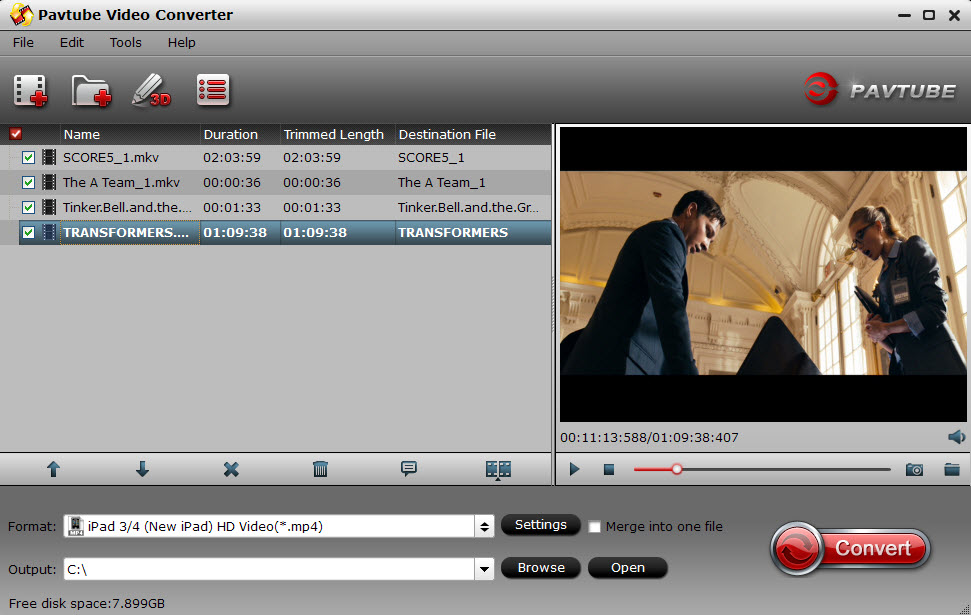
Step 2. Choose iPad 3 video formats.
Click on “Format –> iPad”, There are many presets for new iPad 3, just according to your need, choose the right one. For myself, i prefer “iPad 3/4 (New iPad) HD Video(*.mp4)”, which supply the 720p video quality. As follows:
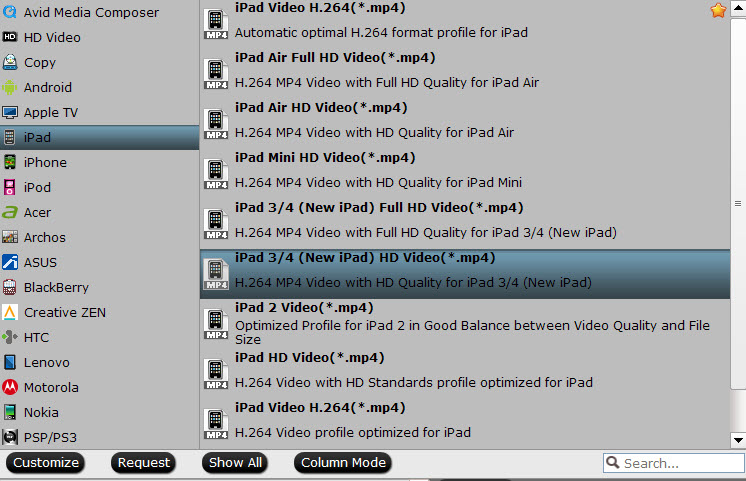
Tips: You may also click “Settings” to set the Video/Audio Parameters like video Size, bitrate, frame rate, etc to for iPad 3 according your own will. Remember the file size and video quality is based more on bitrate than resolution which means bitrate higher results in big file size, and lower visible quality loss.
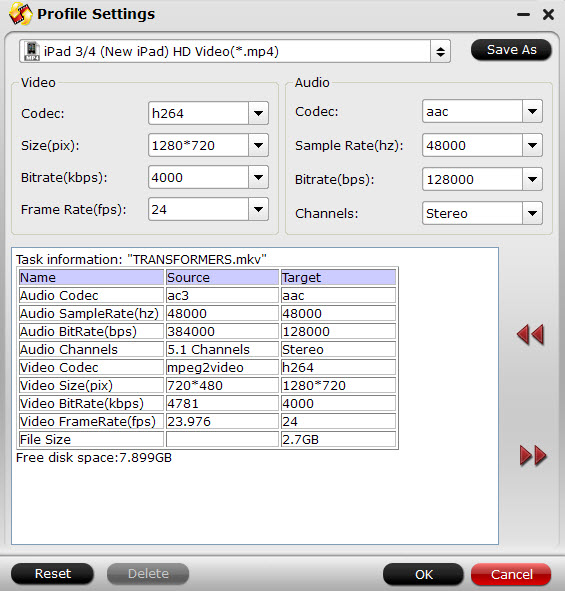
Step 3. Press the big “Convert” button to start the process.
The converting progress bar shows you how much of the encoding is completed.
When you get the converted file, sync them to new iPad 3 via iTunes, the detailed steps you can refer to the small guide:
- Make sure you have install iTunes. If not, you can free download iTunes here: http://www.apple.com/itunes/download/ at first. And launch the iTunes.
- Connect iPad 3 to PC.
- Choose “File – > Add File to Library…”
- Drag the .mp4 file you want to the iPad icon.
Then you can watch then, you can watch MKV, AVI, VOB, MPG, Tivo, WMV, FLV, MVI, F4V, MTS, MXF videos on iPad 3 freely. Have some fun!
Some tips for using this iPad 3 Video Converter:
- Trim: You can trim your MVI files to capture and convert your favorite video clips for playing on iPad Mini.
- Crop: You can crop your MVI area to remove the black video sides for playing on iPad Mini in full screen.
- Effect: You can adjust your MVI effects by setting video contrast, brightness and saturation.
- Subtitles: You can add *.srt, *.ass, *.ssa subtitles into your MKV, AVI, VOB, Tivo, MPG, WMV, MXF, MOV, MTS videos so you are able to get more fun when playing the converted video files.
- Deinterlace: The deinterlacing option allows you to convert interlaced video into a non-interlaced form, so that you can enjoy a better and clearer video effect. Apart from that, the program also provides various other special effects, like simple laplacian sharpen, gray, flip color, invert, aged film, etc.
That’s all, hope this article helps.









Leave a Reply
You must be logged in to post a comment.